How to Be a Digital Teacher
This is Totaly free course will teach you all the required skills needed when designing and developing A Website, Application and MS Office and Internet Access.</p>
<a href="https://shalasugam.com/online-free-course-by-shala-sugam/" role="button">
Start your Free trial
</a>
<h3>
Who is it for?
</h3>
<p>The course is aimed at anyone who wants to work as digital person like teachers, students, competitors and others.
<img width="1" height="1" src="https://shalasugam.com/wp-content/uploads/2021/05/main-illustration.svg" alt="" loading="lazy" />
<a href="https://shalasugam.com/how-to-join-google-meeting/" rel="nofollow" google="">
<svg xmlns="http://www.w3.org/2000/svg" xmlns:xlink="http://www.w3.org/1999/xlink" width="256px" height="297px" viewBox="0 0 256 297" preserveAspectRatio="xMidYMid"><defs><linearGradient x1="26.0700788%" y1="68.0422365%" x2="74.9491057%" y2="19.2791755%" id="linearGradient-1"><stop stop-color="#058B7E" offset="0%"></stop><stop stop-color="#058D80" offset="0%"></stop><stop stop-color="#058D7F" offset="100%"></stop></linearGradient><path d="M127.682686,0 C57.1657481,0 0,55.7909333 0,124.612267 C0,193.433916 57.1657481,249.224533 127.682686,249.224533 L127.954173,296.138272 C193.56002,258.867516 255.954173,209.119447 255.954173,124.612267 C255.954173,55.7909333 198.199941,0 127.682686,0 Z" id="path-2"></path><filter x="-0.4%" y="-0.3%" width="100.8%" height="100.7%" filterUnits="objectBoundingBox" id="filter-3"></filter><path d="M127.682686,0 C57.1657481,0 0,55.7909333 0,124.612267 C0,193.433916 57.1657481,249.224533 127.682686,249.224533 L127.954173,296.138272 C193.56002,258.867516 255.954173,209.119447 255.954173,124.612267 C255.954173,55.7909333 198.199941,0 127.682686,0 Z" id="path-4"></path><filter x="-0.4%" y="-0.3%" width="100.8%" height="100.7%" filterUnits="objectBoundingBox" id="filter-5"></filter><path d="M127.682686,0 C57.1657481,0 0,55.7909333 0,124.612267 C0,193.433916 57.1657481,249.224533 127.682686,249.224533 L127.954173,296.138272 C193.56002,258.867516 255.954173,209.119447 255.954173,124.612267 C255.954173,55.7909333 198.199941,0 127.682686,0 Z" id="path-6"></path><linearGradient x1="30.0482935%" y1="27.302306%" x2="81.9404293%" y2="84.6402399%" id="linearGradient-8"><stop stop-color="#000000" offset="0%"></stop><stop stop-color="#D8D8D8" stop-opacity="0" offset="100%"></stop></linearGradient><path d="M55.5801916,128.105402 L55.5801916,162.34398 C55.5801916,171.382993 62.9757472,178.778548 72.0147595,178.778548 L157.030779,178.778548 C166.069792,178.778548 173.465347,171.382993 173.465347,162.34398 L173.465347,140.721146 L207.124606,174.380405 L207.124606,128.105402 L55.5801916,128.105402 Z" id="path-9"></path><filter x="-1.0%" y="-3.0%" width="102.6%" height="111.8%" filterUnits="objectBoundingBox" id="filter-10"></filter></defs><g><path d="M127.682686,0 C57.1657481,0 0,55.7909333 0,124.612267 C0,193.433916 57.1657481,249.224533 127.682686,249.224533 L127.954173,296.138272 C193.56002,258.867516 255.954173,209.119447 255.954173,124.612267 C255.954173,55.7909333 198.199941,0 127.682686,0 Z" fill="url(#linearGradient-1)"></path><g fill="black" fill-opacity="1"><use filter="url(#filter-3)" xlink:href="#path-2"></use></g><g fill="black" fill-opacity="1"><use filter="url(#filter-5)" xlink:href="#path-4"></use></g><g><mask id="mask-7" fill="white"><use xlink:href="#path-6"></use></mask><g></g><polygon fill-opacity="0.21" fill="url(#linearGradient-8)" mask="url(#mask-7)" points="58.3180642 168.559565 167.355101 281.283951 311.894914 175.618212 207.440593 81.6987654 185.106647 119.970765"></polygon></g><g><use fill="black" fill-opacity="1" filter="url(#filter-10)" xlink:href="#path-9"></use><use fill="#F6F6F6" fill-rule="evenodd" xlink:href="#path-9"></use></g><path d="M207.124638,128.105402 L207.124638,81.6989235 L173.465379,115.28644 L173.465379,93.8668247 C173.465379,84.8274963 166.069823,77.4322568 157.030811,77.4322568 L72.0147911,77.4322568 C62.9757788,77.4322568 55.5802232,84.8274963 55.5802232,93.8668247 L55.5802232,128.105402 L207.124638,128.105402 Z" fill="#E2E2E2"></path></g></svg> </a>
<h3>
<a href="https://shalasugam.com/how-to-join-google-meeting/" rel="nofollow" google="">HOW TO JOIN GOOGLE MEET</a>
</h3>
When you can't meet in-person, video chatting is a great option. To virtually connect face-to-face, you can use the video calling app: Google Meet. Joining a Google Meet video call is easy to do and all you'll need is a link or code. In this desktop lesson, we will walk you through how to join a meeting and show you the basics of a video call.
<a href="https://shalasugam.com/how-to-present-meeting-using-google-slide/">
<svg xmlns="http://www.w3.org/2000/svg" xmlns:xlink="http://www.w3.org/1999/xlink" width="256px" height="297px" viewBox="0 0 256 297" preserveAspectRatio="xMidYMid"><defs><linearGradient x1="26.0700788%" y1="68.0422365%" x2="74.9491057%" y2="19.2791755%" id="linearGradient-1"><stop stop-color="#058B7E" offset="0%"></stop><stop stop-color="#058D80" offset="0%"></stop><stop stop-color="#058D7F" offset="100%"></stop></linearGradient><path d="M127.682686,0 C57.1657481,0 0,55.7909333 0,124.612267 C0,193.433916 57.1657481,249.224533 127.682686,249.224533 L127.954173,296.138272 C193.56002,258.867516 255.954173,209.119447 255.954173,124.612267 C255.954173,55.7909333 198.199941,0 127.682686,0 Z" id="path-2"></path><filter x="-0.4%" y="-0.3%" width="100.8%" height="100.7%" filterUnits="objectBoundingBox" id="filter-3"></filter><path d="M127.682686,0 C57.1657481,0 0,55.7909333 0,124.612267 C0,193.433916 57.1657481,249.224533 127.682686,249.224533 L127.954173,296.138272 C193.56002,258.867516 255.954173,209.119447 255.954173,124.612267 C255.954173,55.7909333 198.199941,0 127.682686,0 Z" id="path-4"></path><filter x="-0.4%" y="-0.3%" width="100.8%" height="100.7%" filterUnits="objectBoundingBox" id="filter-5"></filter><path d="M127.682686,0 C57.1657481,0 0,55.7909333 0,124.612267 C0,193.433916 57.1657481,249.224533 127.682686,249.224533 L127.954173,296.138272 C193.56002,258.867516 255.954173,209.119447 255.954173,124.612267 C255.954173,55.7909333 198.199941,0 127.682686,0 Z" id="path-6"></path><linearGradient x1="30.0482935%" y1="27.302306%" x2="81.9404293%" y2="84.6402399%" id="linearGradient-8"><stop stop-color="#000000" offset="0%"></stop><stop stop-color="#D8D8D8" stop-opacity="0" offset="100%"></stop></linearGradient><path d="M55.5801916,128.105402 L55.5801916,162.34398 C55.5801916,171.382993 62.9757472,178.778548 72.0147595,178.778548 L157.030779,178.778548 C166.069792,178.778548 173.465347,171.382993 173.465347,162.34398 L173.465347,140.721146 L207.124606,174.380405 L207.124606,128.105402 L55.5801916,128.105402 Z" id="path-9"></path><filter x="-1.0%" y="-3.0%" width="102.6%" height="111.8%" filterUnits="objectBoundingBox" id="filter-10"></filter></defs><g><path d="M127.682686,0 C57.1657481,0 0,55.7909333 0,124.612267 C0,193.433916 57.1657481,249.224533 127.682686,249.224533 L127.954173,296.138272 C193.56002,258.867516 255.954173,209.119447 255.954173,124.612267 C255.954173,55.7909333 198.199941,0 127.682686,0 Z" fill="url(#linearGradient-1)"></path><g fill="black" fill-opacity="1"><use filter="url(#filter-3)" xlink:href="#path-2"></use></g><g fill="black" fill-opacity="1"><use filter="url(#filter-5)" xlink:href="#path-4"></use></g><g><mask id="mask-7" fill="white"><use xlink:href="#path-6"></use></mask><g></g><polygon fill-opacity="0.21" fill="url(#linearGradient-8)" mask="url(#mask-7)" points="58.3180642 168.559565 167.355101 281.283951 311.894914 175.618212 207.440593 81.6987654 185.106647 119.970765"></polygon></g><g><use fill="black" fill-opacity="1" filter="url(#filter-10)" xlink:href="#path-9"></use><use fill="#F6F6F6" fill-rule="evenodd" xlink:href="#path-9"></use></g><path d="M207.124638,128.105402 L207.124638,81.6989235 L173.465379,115.28644 L173.465379,93.8668247 C173.465379,84.8274963 166.069823,77.4322568 157.030811,77.4322568 L72.0147911,77.4322568 C62.9757788,77.4322568 55.5802232,84.8274963 55.5802232,93.8668247 L55.5802232,128.105402 L207.124638,128.105402 Z" fill="#E2E2E2"></path></g></svg> </a>
<h3>
<a href="https://shalasugam.com/how-to-present-meeting-using-google-slide/">HOW TO PRESENT GOOGLE MEET USING GOOGLE SLIDE</a>
</h3>
Presenting during a video conference is a little bit different than presenting in-person. For a video conference, you need to know how to use the video app's interface so you can take charge of the meeting when it is time for you to present. To help you, we've put together a Google Meet lesson that teaches you how to present using Google Slides.
<a href="https://shalasugam.com/how-to-host-google-meeting/">
<svg xmlns="http://www.w3.org/2000/svg" xmlns:xlink="http://www.w3.org/1999/xlink" width="256px" height="297px" viewBox="0 0 256 297" preserveAspectRatio="xMidYMid"><defs><linearGradient x1="26.0700788%" y1="68.0422365%" x2="74.9491057%" y2="19.2791755%" id="linearGradient-1"><stop stop-color="#058B7E" offset="0%"></stop><stop stop-color="#058D80" offset="0%"></stop><stop stop-color="#058D7F" offset="100%"></stop></linearGradient><path d="M127.682686,0 C57.1657481,0 0,55.7909333 0,124.612267 C0,193.433916 57.1657481,249.224533 127.682686,249.224533 L127.954173,296.138272 C193.56002,258.867516 255.954173,209.119447 255.954173,124.612267 C255.954173,55.7909333 198.199941,0 127.682686,0 Z" id="path-2"></path><filter x="-0.4%" y="-0.3%" width="100.8%" height="100.7%" filterUnits="objectBoundingBox" id="filter-3"></filter><path d="M127.682686,0 C57.1657481,0 0,55.7909333 0,124.612267 C0,193.433916 57.1657481,249.224533 127.682686,249.224533 L127.954173,296.138272 C193.56002,258.867516 255.954173,209.119447 255.954173,124.612267 C255.954173,55.7909333 198.199941,0 127.682686,0 Z" id="path-4"></path><filter x="-0.4%" y="-0.3%" width="100.8%" height="100.7%" filterUnits="objectBoundingBox" id="filter-5"></filter><path d="M127.682686,0 C57.1657481,0 0,55.7909333 0,124.612267 C0,193.433916 57.1657481,249.224533 127.682686,249.224533 L127.954173,296.138272 C193.56002,258.867516 255.954173,209.119447 255.954173,124.612267 C255.954173,55.7909333 198.199941,0 127.682686,0 Z" id="path-6"></path><linearGradient x1="30.0482935%" y1="27.302306%" x2="81.9404293%" y2="84.6402399%" id="linearGradient-8"><stop stop-color="#000000" offset="0%"></stop><stop stop-color="#D8D8D8" stop-opacity="0" offset="100%"></stop></linearGradient><path d="M55.5801916,128.105402 L55.5801916,162.34398 C55.5801916,171.382993 62.9757472,178.778548 72.0147595,178.778548 L157.030779,178.778548 C166.069792,178.778548 173.465347,171.382993 173.465347,162.34398 L173.465347,140.721146 L207.124606,174.380405 L207.124606,128.105402 L55.5801916,128.105402 Z" id="path-9"></path><filter x="-1.0%" y="-3.0%" width="102.6%" height="111.8%" filterUnits="objectBoundingBox" id="filter-10"></filter></defs><g><path d="M127.682686,0 C57.1657481,0 0,55.7909333 0,124.612267 C0,193.433916 57.1657481,249.224533 127.682686,249.224533 L127.954173,296.138272 C193.56002,258.867516 255.954173,209.119447 255.954173,124.612267 C255.954173,55.7909333 198.199941,0 127.682686,0 Z" fill="url(#linearGradient-1)"></path><g fill="black" fill-opacity="1"><use filter="url(#filter-3)" xlink:href="#path-2"></use></g><g fill="black" fill-opacity="1"><use filter="url(#filter-5)" xlink:href="#path-4"></use></g><g><mask id="mask-7" fill="white"><use xlink:href="#path-6"></use></mask><g></g><polygon fill-opacity="0.21" fill="url(#linearGradient-8)" mask="url(#mask-7)" points="58.3180642 168.559565 167.355101 281.283951 311.894914 175.618212 207.440593 81.6987654 185.106647 119.970765"></polygon></g><g><use fill="black" fill-opacity="1" filter="url(#filter-10)" xlink:href="#path-9"></use><use fill="#F6F6F6" fill-rule="evenodd" xlink:href="#path-9"></use></g><path d="M207.124638,128.105402 L207.124638,81.6989235 L173.465379,115.28644 L173.465379,93.8668247 C173.465379,84.8274963 166.069823,77.4322568 157.030811,77.4322568 L72.0147911,77.4322568 C62.9757788,77.4322568 55.5802232,84.8274963 55.5802232,93.8668247 L55.5802232,128.105402 L207.124638,128.105402 Z" fill="#E2E2E2"></path></g></svg> </a>
<h3>
<a href="https://shalasugam.com/how-to-host-google-meeting/">How to Host a Meeting</a>
</h3>
Whether you want to talk with friends or conduct a business meeting, you can use Google Meet as a practical alternative to meeting in-person. Google Meet lets you plan a virtual meeting ahead of time or start a spur of the moment video chat. To help you host a video call, we've put together a lesson that teaches you how to set up and carry out a meeting.
<a href="https://shalasugam.com/google-meet-with-mobile-app/">
<svg xmlns="http://www.w3.org/2000/svg" xmlns:xlink="http://www.w3.org/1999/xlink" width="256px" height="297px" viewBox="0 0 256 297" preserveAspectRatio="xMidYMid"><defs><linearGradient x1="26.0700788%" y1="68.0422365%" x2="74.9491057%" y2="19.2791755%" id="linearGradient-1"><stop stop-color="#058B7E" offset="0%"></stop><stop stop-color="#058D80" offset="0%"></stop><stop stop-color="#058D7F" offset="100%"></stop></linearGradient><path d="M127.682686,0 C57.1657481,0 0,55.7909333 0,124.612267 C0,193.433916 57.1657481,249.224533 127.682686,249.224533 L127.954173,296.138272 C193.56002,258.867516 255.954173,209.119447 255.954173,124.612267 C255.954173,55.7909333 198.199941,0 127.682686,0 Z" id="path-2"></path><filter x="-0.4%" y="-0.3%" width="100.8%" height="100.7%" filterUnits="objectBoundingBox" id="filter-3"></filter><path d="M127.682686,0 C57.1657481,0 0,55.7909333 0,124.612267 C0,193.433916 57.1657481,249.224533 127.682686,249.224533 L127.954173,296.138272 C193.56002,258.867516 255.954173,209.119447 255.954173,124.612267 C255.954173,55.7909333 198.199941,0 127.682686,0 Z" id="path-4"></path><filter x="-0.4%" y="-0.3%" width="100.8%" height="100.7%" filterUnits="objectBoundingBox" id="filter-5"></filter><path d="M127.682686,0 C57.1657481,0 0,55.7909333 0,124.612267 C0,193.433916 57.1657481,249.224533 127.682686,249.224533 L127.954173,296.138272 C193.56002,258.867516 255.954173,209.119447 255.954173,124.612267 C255.954173,55.7909333 198.199941,0 127.682686,0 Z" id="path-6"></path><linearGradient x1="30.0482935%" y1="27.302306%" x2="81.9404293%" y2="84.6402399%" id="linearGradient-8"><stop stop-color="#000000" offset="0%"></stop><stop stop-color="#D8D8D8" stop-opacity="0" offset="100%"></stop></linearGradient><path d="M55.5801916,128.105402 L55.5801916,162.34398 C55.5801916,171.382993 62.9757472,178.778548 72.0147595,178.778548 L157.030779,178.778548 C166.069792,178.778548 173.465347,171.382993 173.465347,162.34398 L173.465347,140.721146 L207.124606,174.380405 L207.124606,128.105402 L55.5801916,128.105402 Z" id="path-9"></path><filter x="-1.0%" y="-3.0%" width="102.6%" height="111.8%" filterUnits="objectBoundingBox" id="filter-10"></filter></defs><g><path d="M127.682686,0 C57.1657481,0 0,55.7909333 0,124.612267 C0,193.433916 57.1657481,249.224533 127.682686,249.224533 L127.954173,296.138272 C193.56002,258.867516 255.954173,209.119447 255.954173,124.612267 C255.954173,55.7909333 198.199941,0 127.682686,0 Z" fill="url(#linearGradient-1)"></path><g fill="black" fill-opacity="1"><use filter="url(#filter-3)" xlink:href="#path-2"></use></g><g fill="black" fill-opacity="1"><use filter="url(#filter-5)" xlink:href="#path-4"></use></g><g><mask id="mask-7" fill="white"><use xlink:href="#path-6"></use></mask><g></g><polygon fill-opacity="0.21" fill="url(#linearGradient-8)" mask="url(#mask-7)" points="58.3180642 168.559565 167.355101 281.283951 311.894914 175.618212 207.440593 81.6987654 185.106647 119.970765"></polygon></g><g><use fill="black" fill-opacity="1" filter="url(#filter-10)" xlink:href="#path-9"></use><use fill="#F6F6F6" fill-rule="evenodd" xlink:href="#path-9"></use></g><path d="M207.124638,128.105402 L207.124638,81.6989235 L173.465379,115.28644 L173.465379,93.8668247 C173.465379,84.8274963 166.069823,77.4322568 157.030811,77.4322568 L72.0147911,77.4322568 C62.9757788,77.4322568 55.5802232,84.8274963 55.5802232,93.8668247 L55.5802232,128.105402 L207.124638,128.105402 Z" fill="#E2E2E2"></path></g></svg> </a>
<h3>
<a href="https://shalasugam.com/google-meet-with-mobile-app/">HOW TO GOOGLE MEET WITH MOBILE APP</a>
</h3>
Most of us have our smartphone or tablet nearby to talk to coworkers, family members, and friends. Instead of calling or emailing, you can virtually connect face-to-face with a simple video call. In this lesson, we'll teach you how to video chat using the Google Meet mobile app.
<h3>How to Host a Meeting</h3>
<h1>Google Meet - How to Host a Meeting</h1>

601bf80d4136932698f4bda8
601bfd294136932698f4bdaa
Lesson 2: How to Host a Meeting
How to host a meetingWhether you want to talk with friends or conduct a business meeting, you can use Google Meet as a practical alternative to meeting in-person. Google Meet lets you plan a virtual meeting ahead of time or start a spur of the moment video chat. To help you host a video call, we’ve put together a lesson that teaches you how to set up and carry out a meeting.Watch the video below to learn how to arrange and host a meeting.
In our example, we are using Chrome as our web browser, but you can use the one you’d prefer since Google Meet works with most web browsers. To set up and host a meeting, you’ll need to log in using your Google Account.To create a video call for a later time:
- First, click the New meeting button.
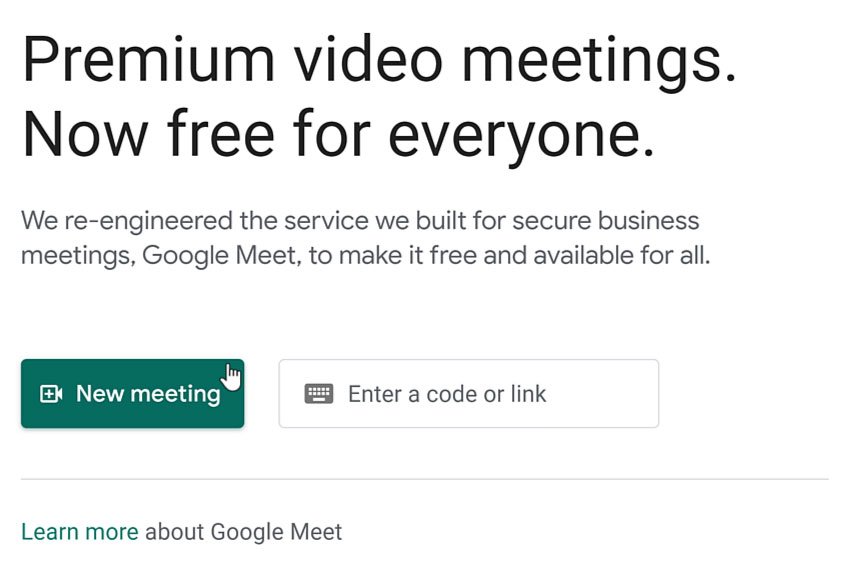
- From the menu, click Create a meeting for later.
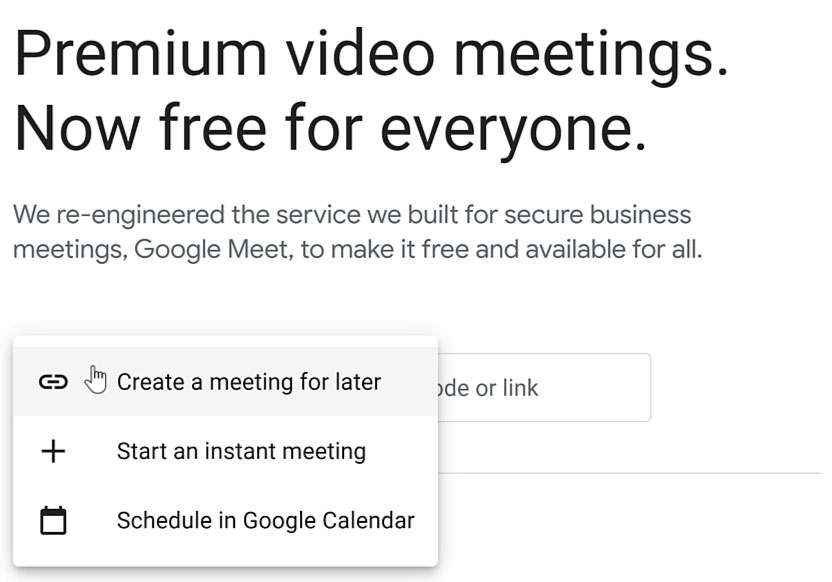
- A dialog box appears giving you a link to copy. Click the copy icon.
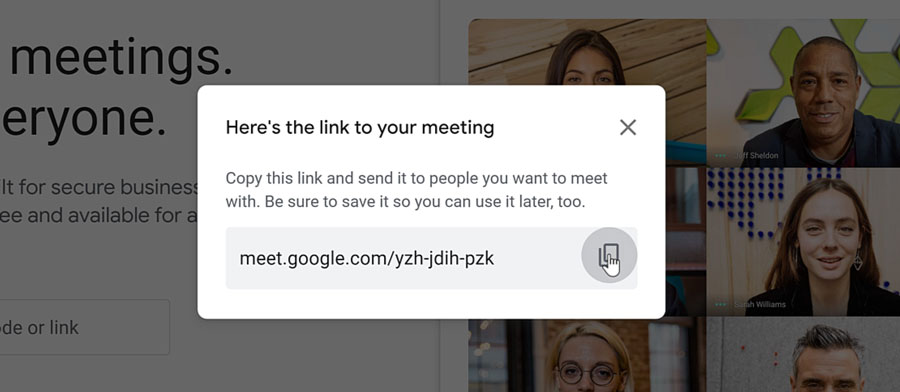
- Now, you can paste it in an email or messaging service to invite others to the meeting. It is important that you save this link so that you can access it later too. Otherwise, you won’t have the link to join the video call. We suggest writing it down or pasting it in a new Google Doc.
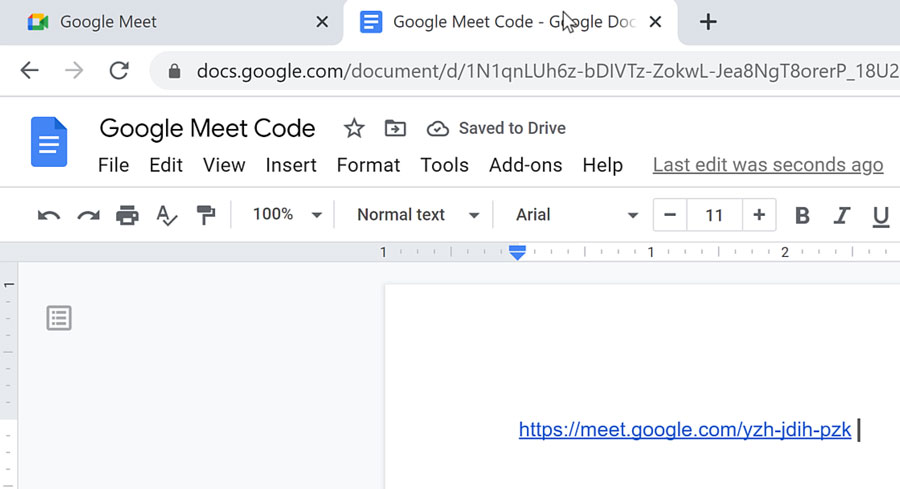
- Click the X to close out it.
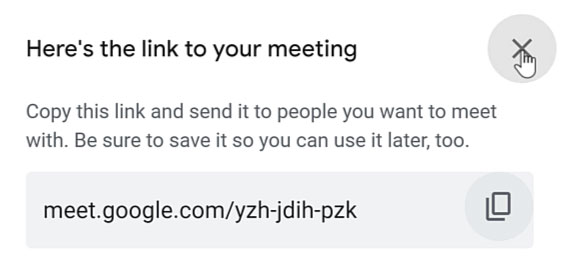
Plan a meeting using Google Calendar:
- Click the New meeting button.
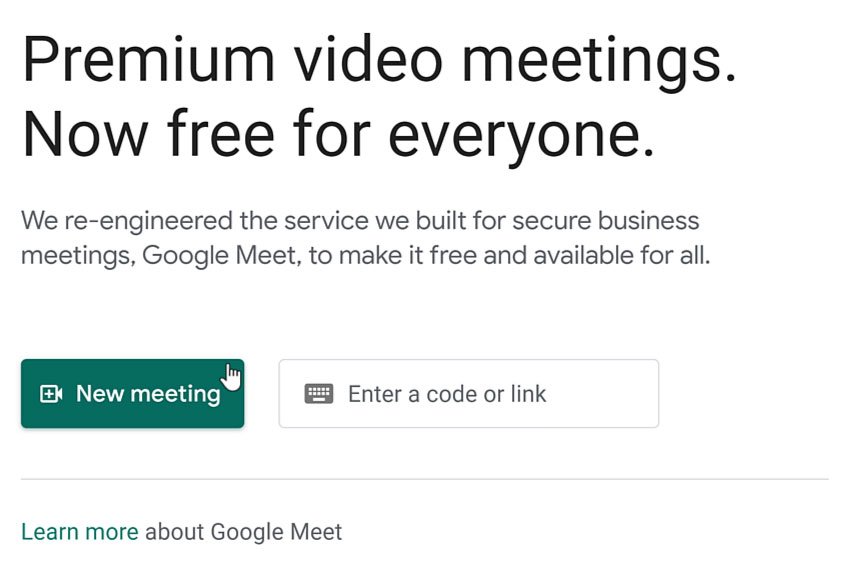
- Then, select Schedule in Google Calendar from the menu.
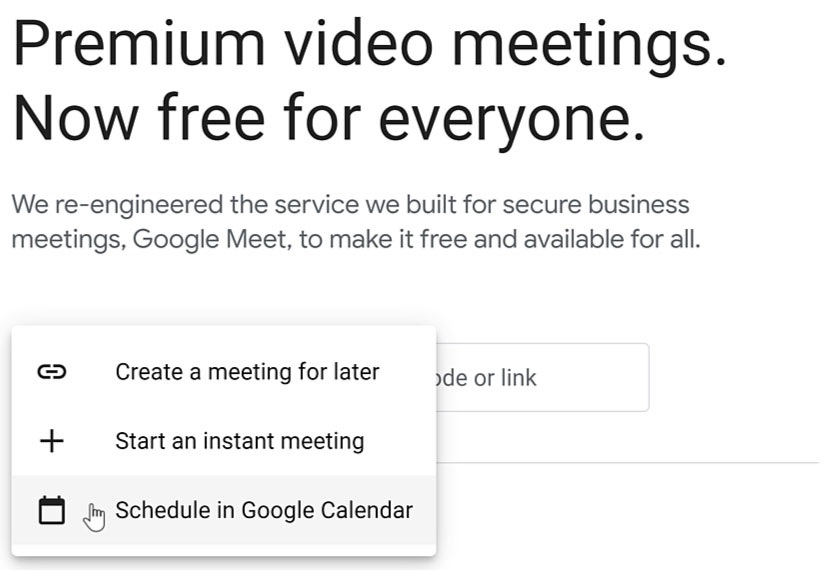
- A new tab will open taking you to Google Calendar to create an event. You’ll see that the event already has a Google Meet link provided.
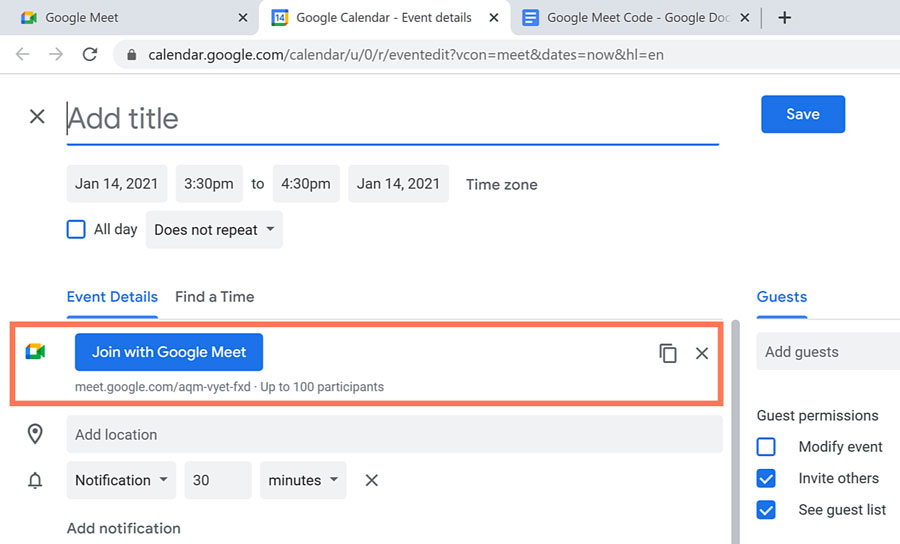
- After filling in the event information, click the Add guests field and type their email addresses.
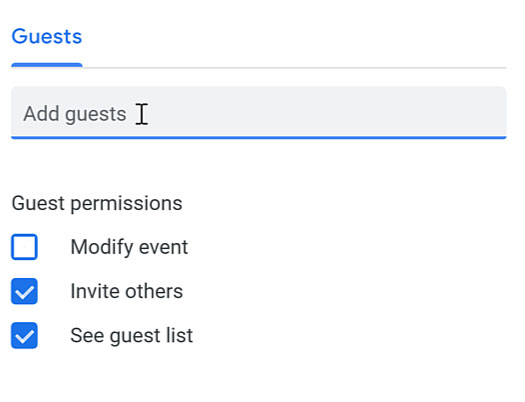
- When you are done, click Save.
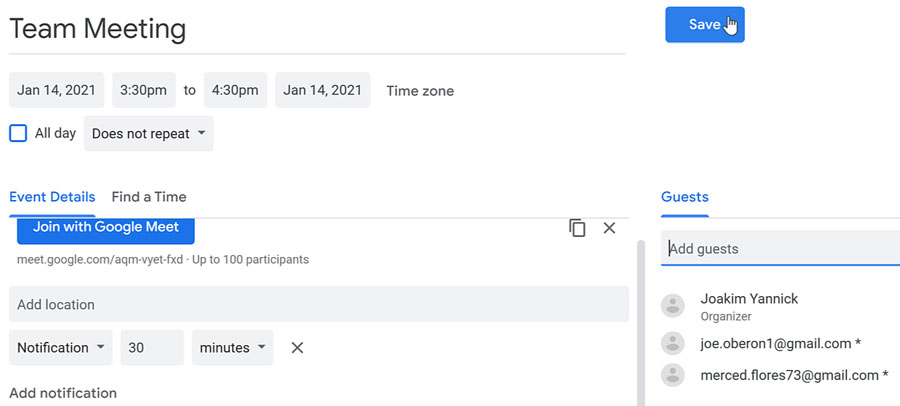
- To send the email invitations, click Send.
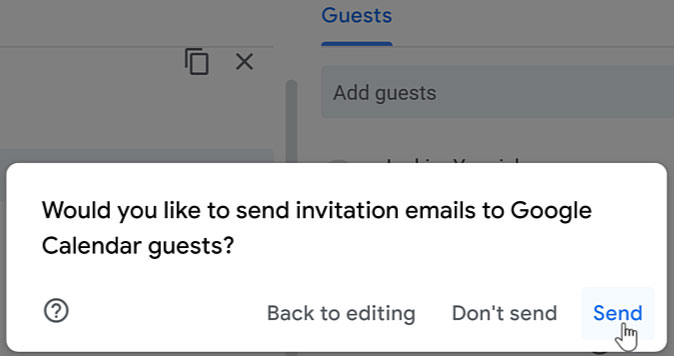
- The event will be added to your calendar and you can refer back to it when needed. Before the meeting, simply click the Join with Google Meet button to begin the video call.
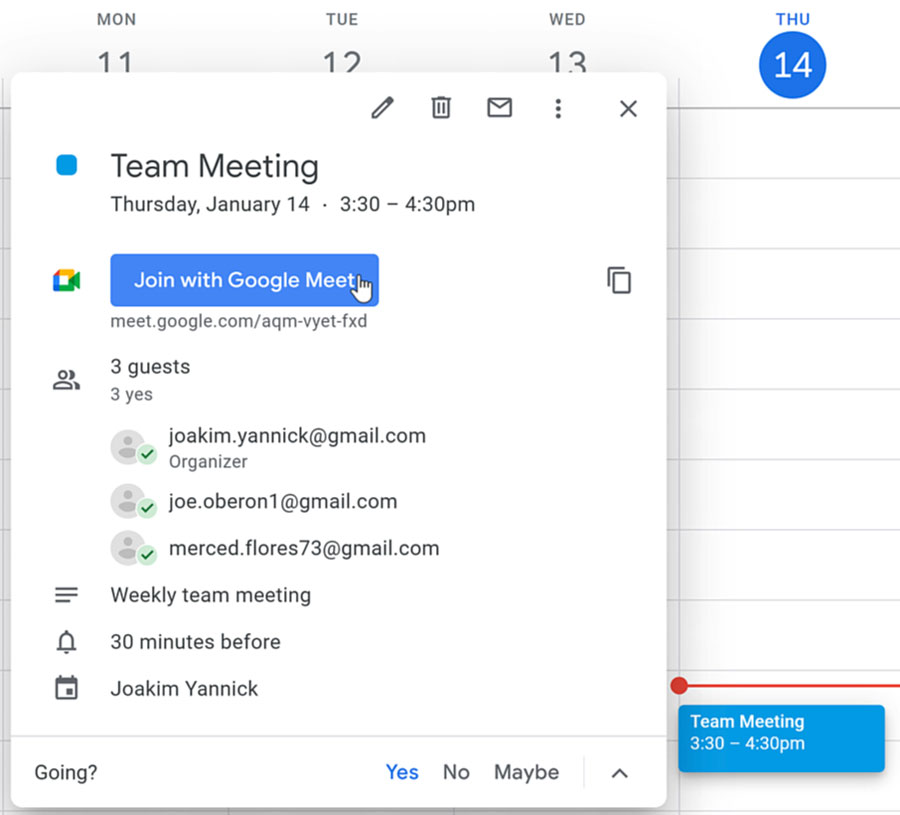
To quickly start a video call:
- Click the New meeting button.
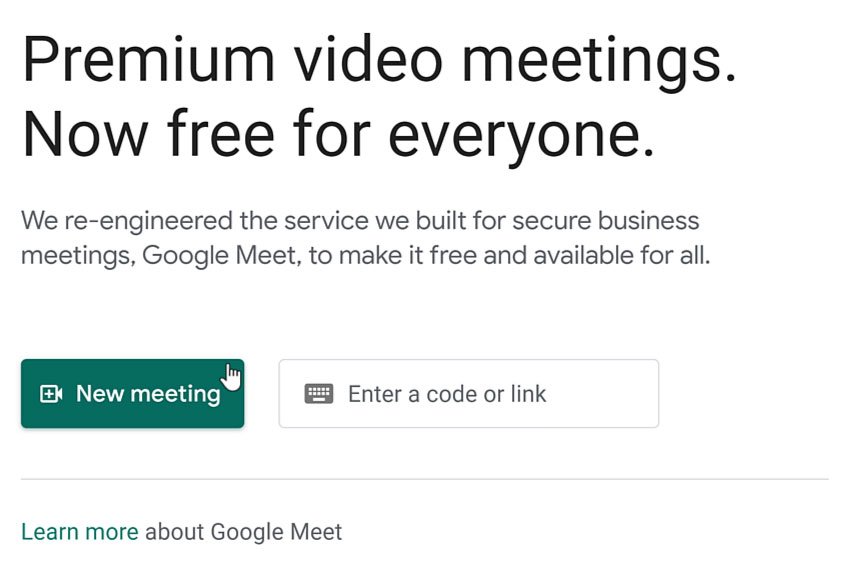
- Then, select Start an instant meeting from the menu.
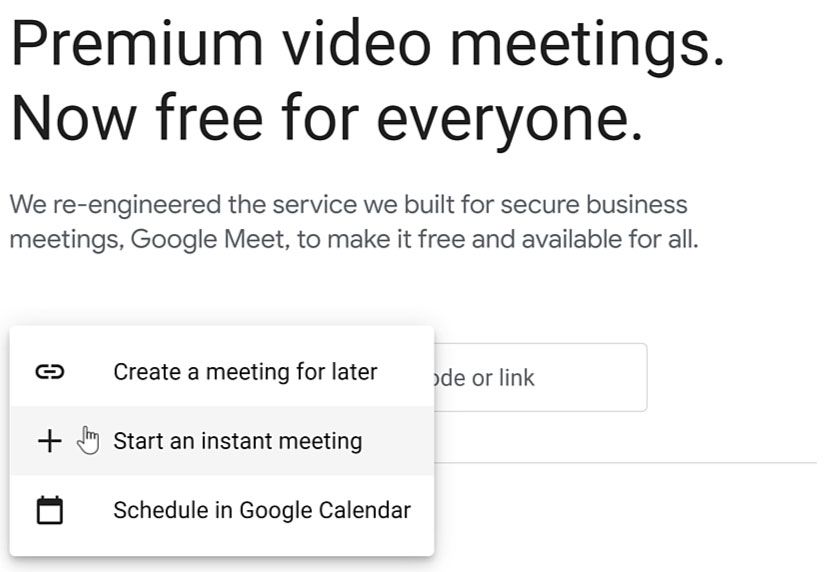
- Some pop-ups may occur if you haven’t approved the use of your microphone, camera, and notifications. Click Allow for these pop-ups.
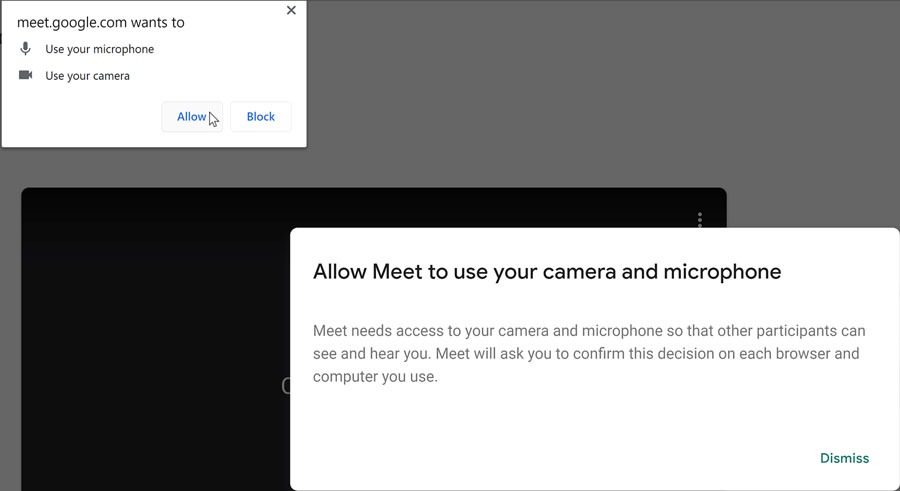
- Before entering the meeting, you can decide the settings you want to use. You can choose to join the meeting with your microphone and camera on or off by clicking their icons. Some people turn off their microphone to mute themselves so that no one can hear them. Others keep their microphone on, but may turn off their camera so no one can see them. You can make changes to these settings inside the video call too.
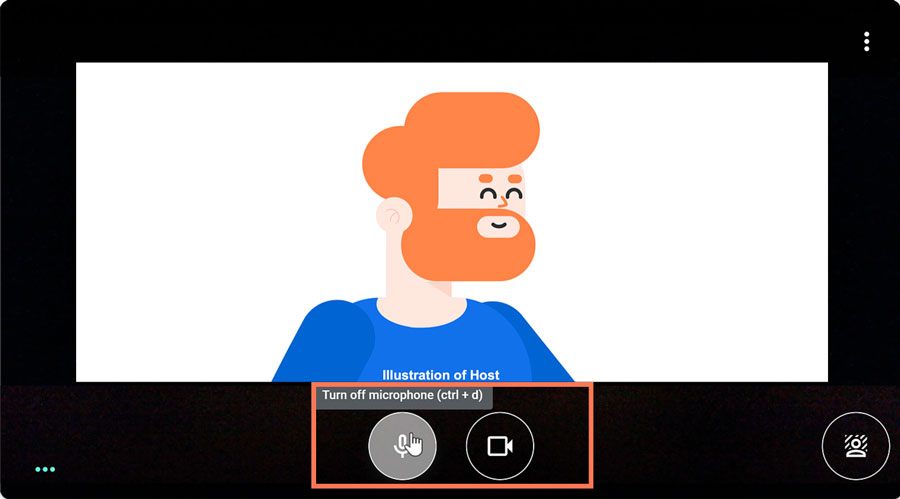
- If you are using Chrome as your web browser, you also have the choice of changing your background. People use this feature to hide what is actually behind them; especially, if it might be distracting to those in the video call. Once you’ve made your choice, click the icon again to close the panel.
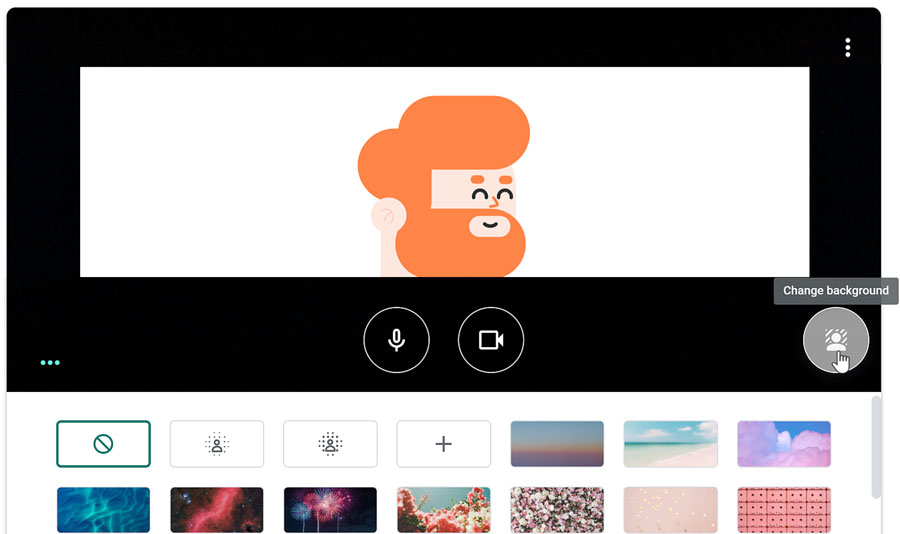
- To enter the meeting, click Join Now.
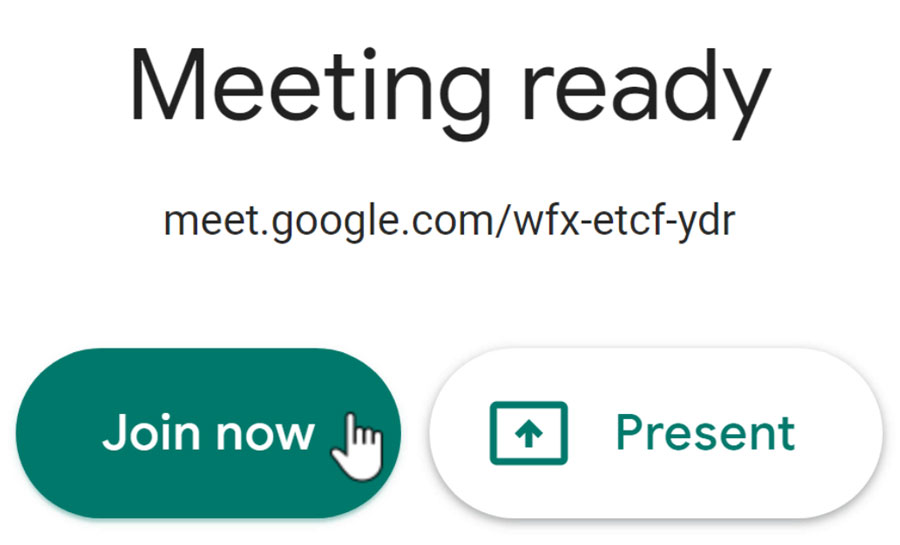
- For an instant meeting, the video call opens with a dialog box letting you click Copy joining info or Add people to the meeting.
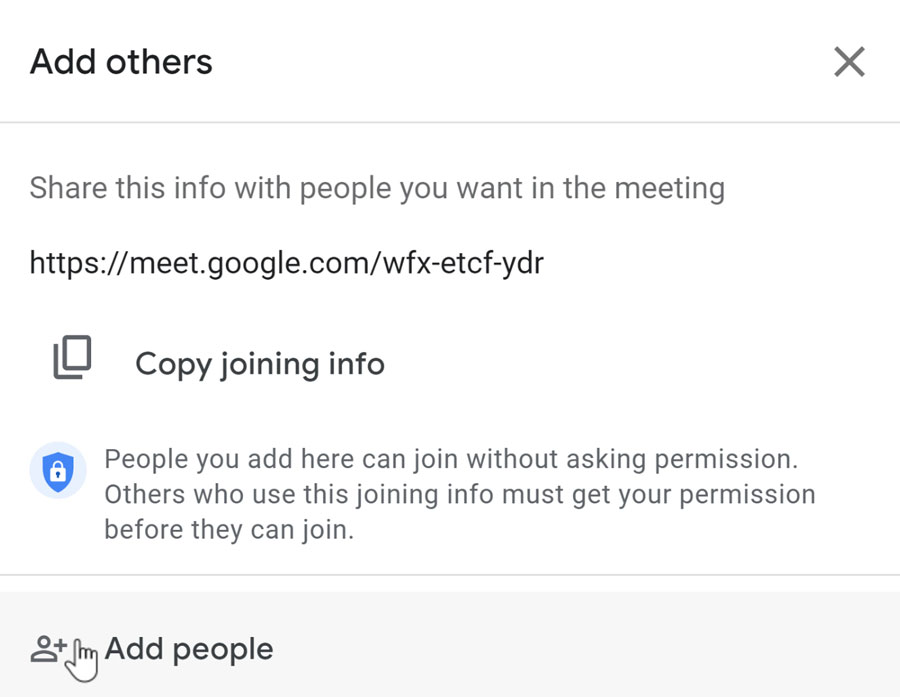
- Click the Enter name or email field to type their emails.
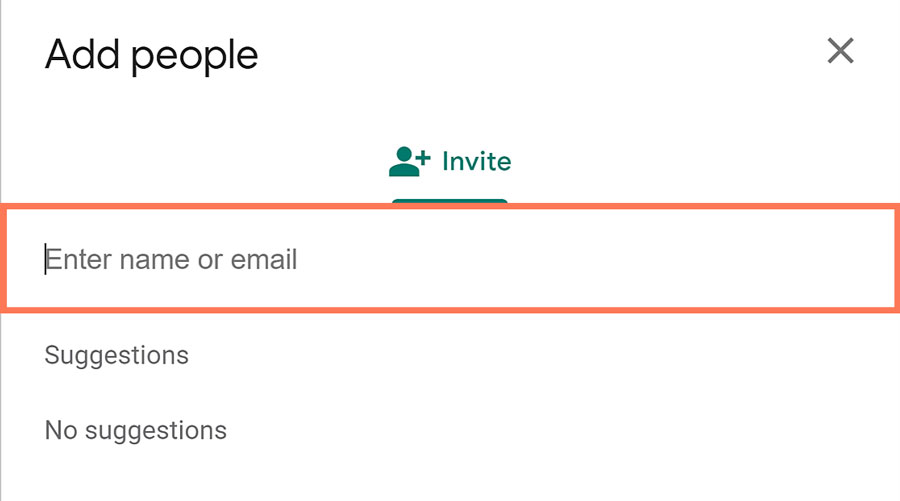
- When you are done, click the Send email button.
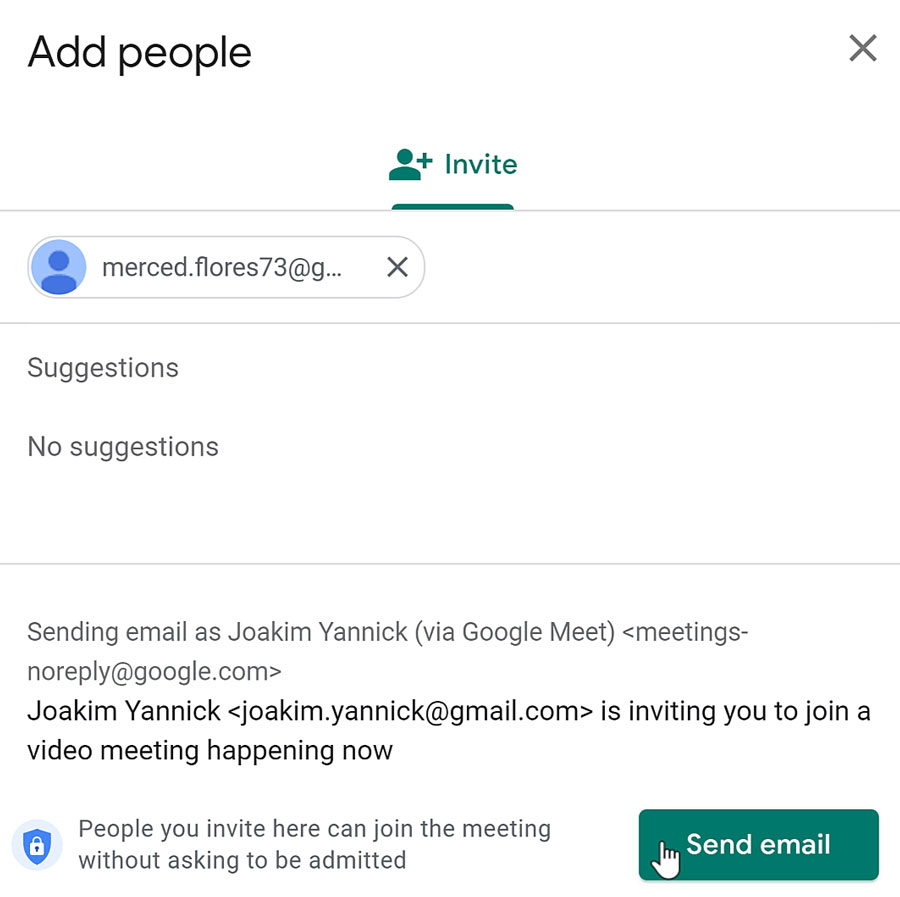
Hosting the meetingAs the host, you are the person who permits or denies an attendee from entering the video chat. When people without an invitation join the meeting, a dialog box will pop-up. You’ll have the choice to Admit or Deny entry for each person. Keep in mind that those denied will not be able to join the video chat.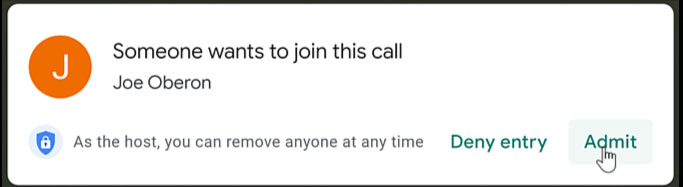 Understanding the video tile functionsOnce people have joined the video call, you can carry out your meeting. On your screen, you’ll notice your video tile as well as the video tiles of the people in the call.
Understanding the video tile functionsOnce people have joined the video call, you can carry out your meeting. On your screen, you’ll notice your video tile as well as the video tiles of the people in the call.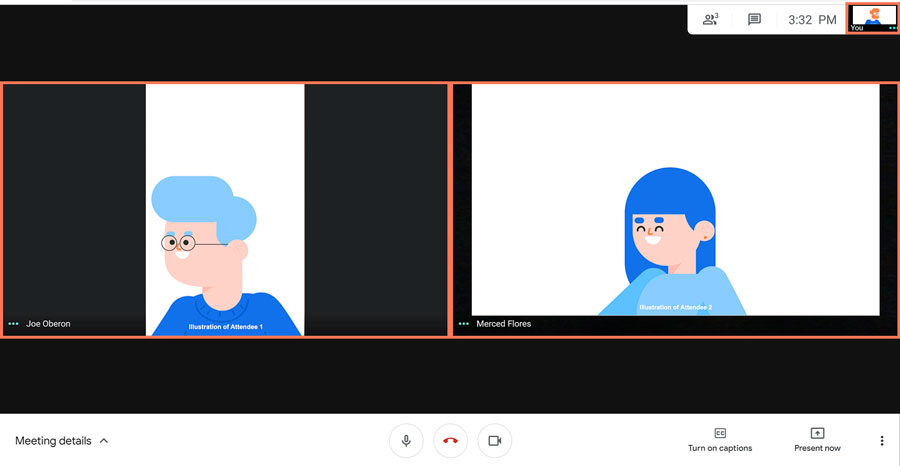
- When you hover your mouse over a person’s video tile, you can choose whether you want to pin that person’s tile to your main screen. This is helpful if there are many people in the call, but you are speaking only to one person and want to see their screen. Click to unpin them to see other people’s screens in the call.
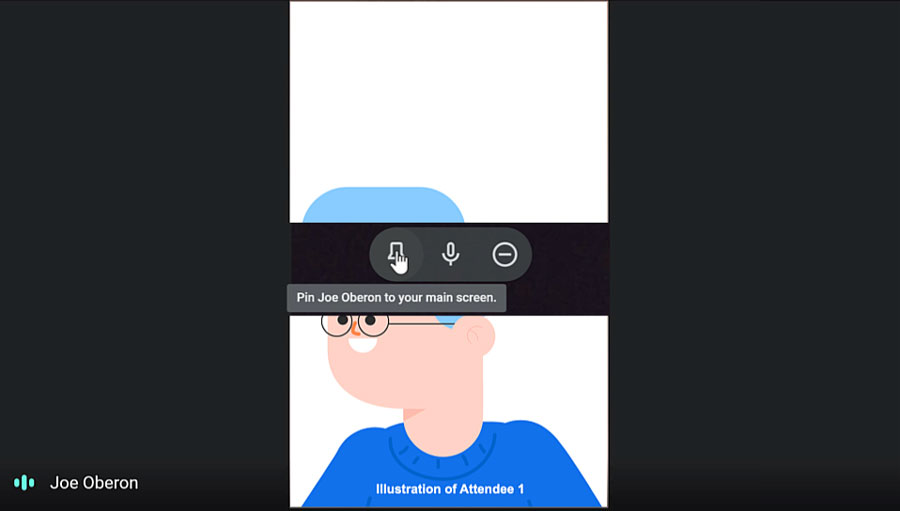
- You can click their microphone icon to mute them. Muting means that the individual can’t be heard because their microphone has been turned off by you. The person will then have to unmute from their own device to turn their audio on again.
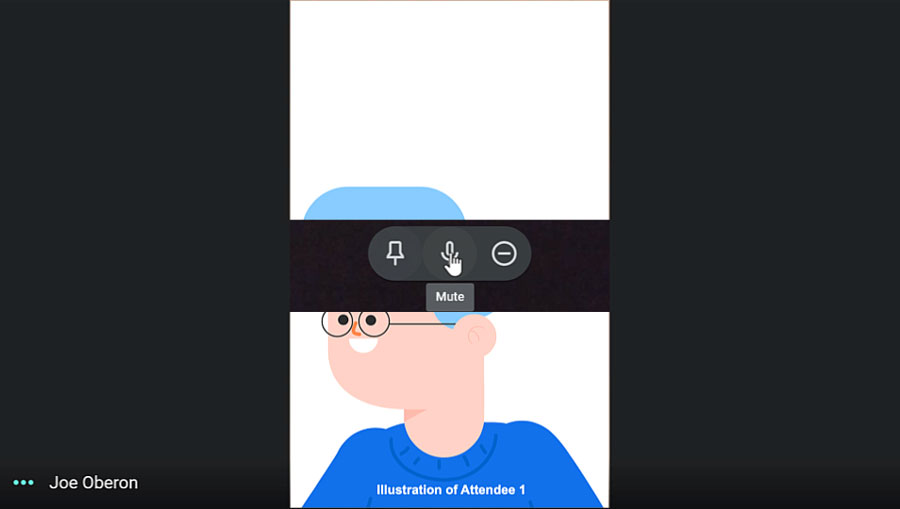
- The circle with the minus icon lets you remove that person from the meeting. Be careful since this can’t be undone and they won’t be able to rejoin the meeting.

The top toolbar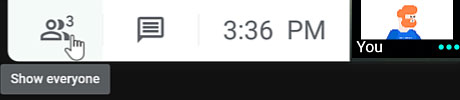
- If you want to invite more people to the meeting or see who is already in the call, you can click the Show everyone icon. To send more invitations, you can select Add people. Below, you’ll see who is In Call.
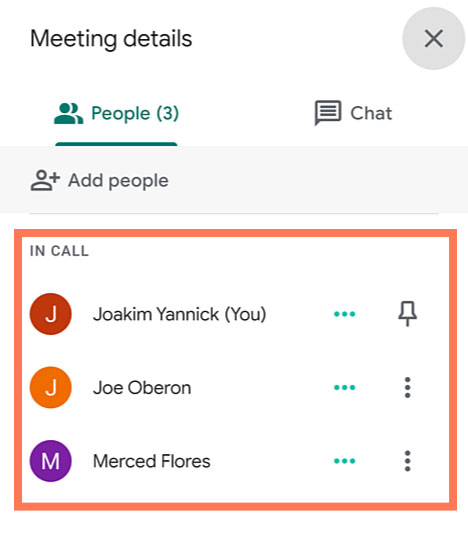
- If you don’t want to see everyone in the call, you can click the pushpin icon next to your name to only see yourself on the screen. You can click it again to unpin yourself.
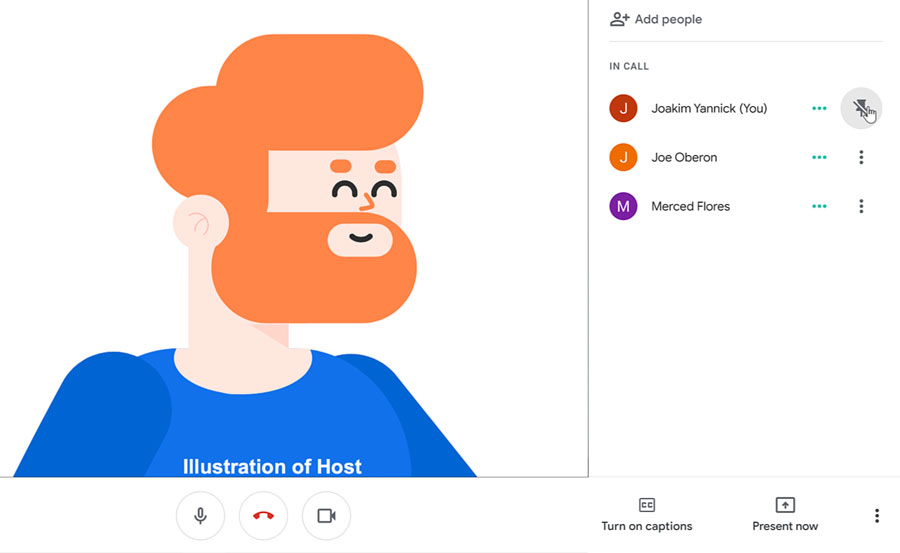
- Click the Chat tab to send a message to everyone involved in the call. Type your message in the field at the bottom of the panel then click the arrow button to send it. You can also see messages from those that are already in the call here. When you are done, click the X to close the panel.
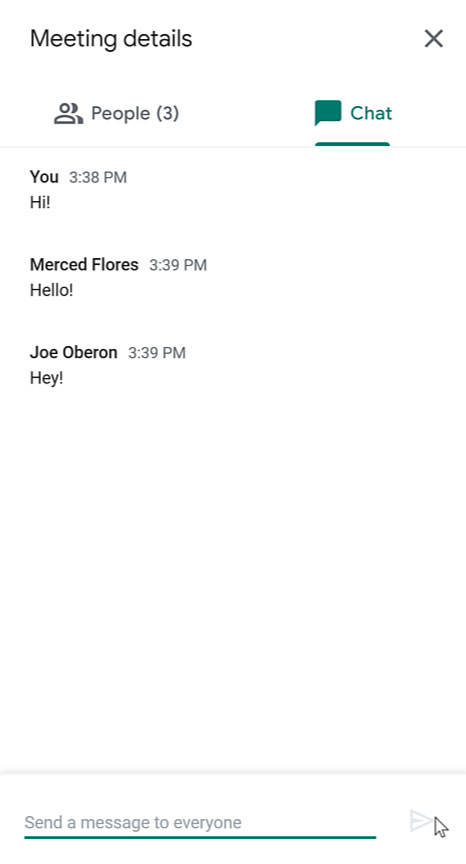
The three dots menuOn the bottom toolbar starting in the bottom-right corner, click the three dots icon. A pop-up menu appears showing more features.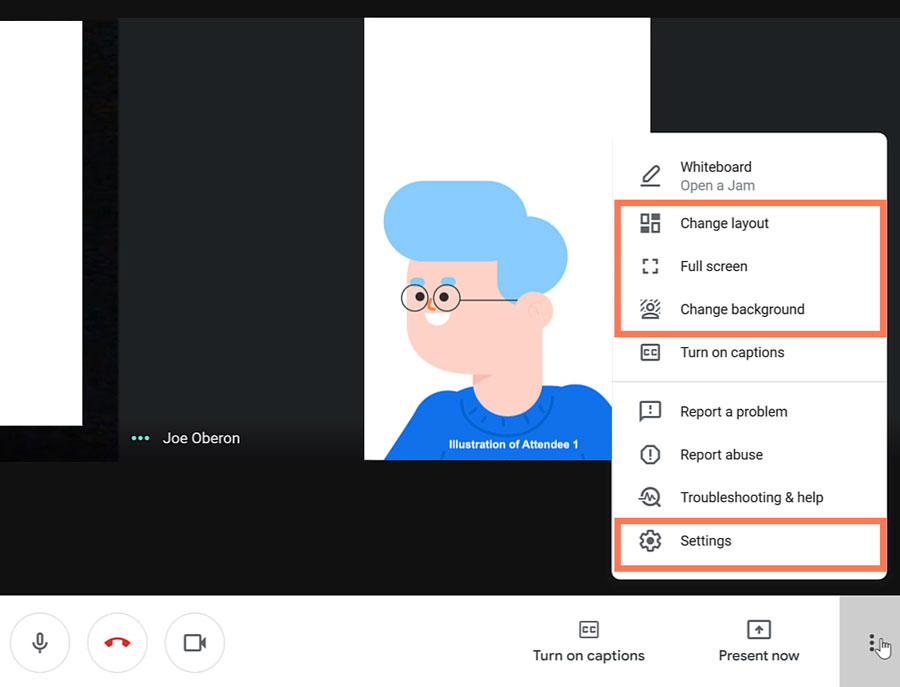
- Select Change layout. This will make it easier to see everyone who is a part of the meeting. Take a look at the dialog box and choose the option that would work best for you. Click the X to close out of it.
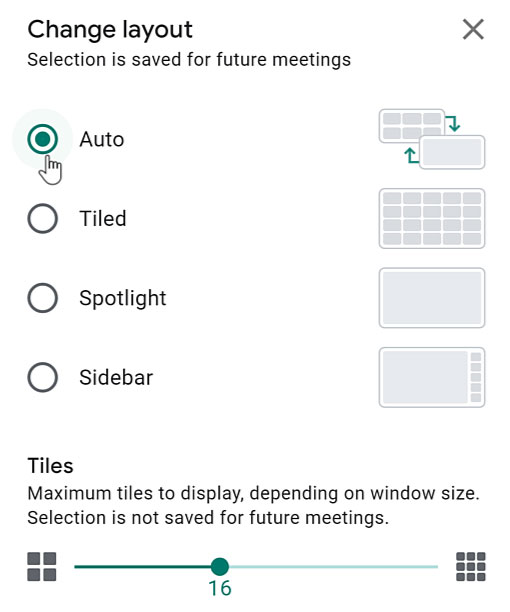
- From the More options menu, you can choose Full screen if you want the Google Meet to take up your entire desktop screen. If you didn’t set up a background before joining the call or want to change it, you can select Change background.
- Within Settings, you can make changes to your Audio and Video to make sure you have the correct equipment selected. You can also Test your Speakers to make sure they are working properly. Click the X to close out of it.
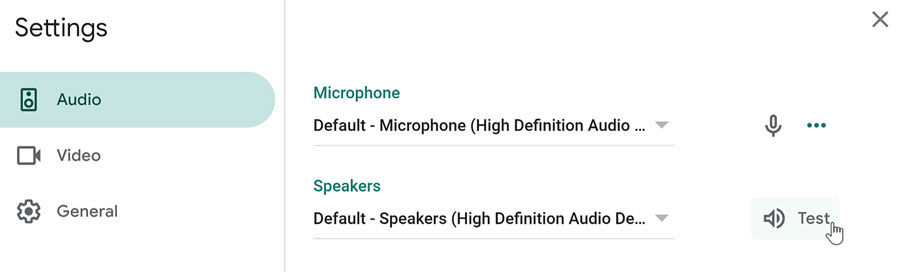
Exploring the bottom toolbar functions
- On the bottom toolbar, you also have the option to Turn off microphone. No one will be able to hear you until you turn it back on by clicking the icon again.
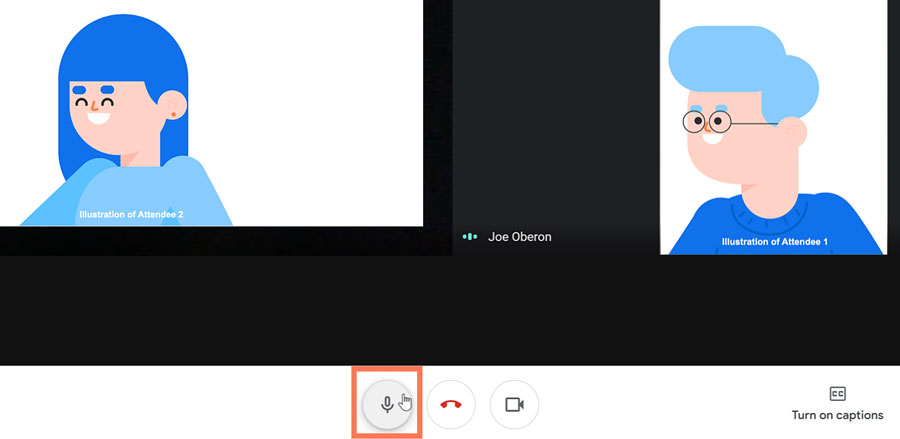
- There is also the option to Turn off camera. This will hide you from the audience until you click the icon again.
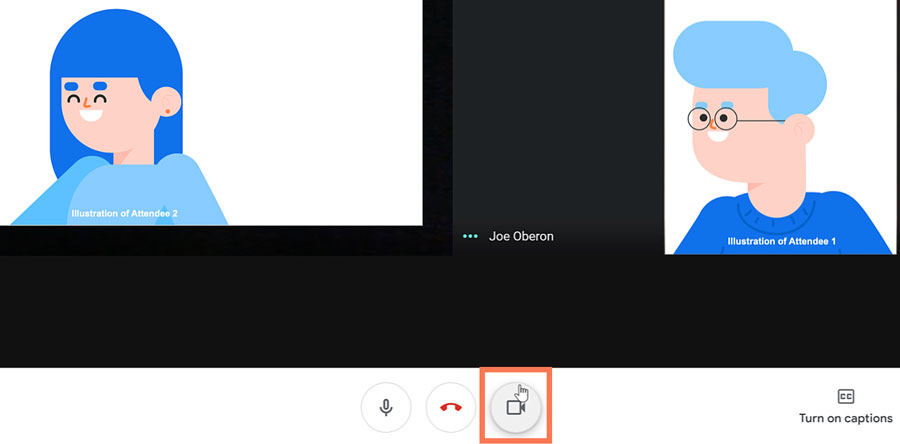
- Finally, when you are done with your video call, simply, click the Leave call icon.
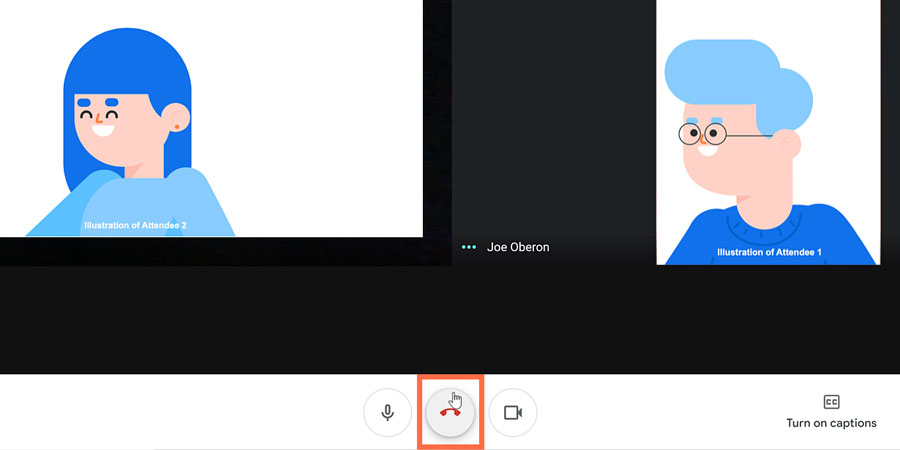
our teaching team
<img width="150" height="150" src="https://shalasugam.com/wp-content/uploads/2021/03/BALDEV-e1616250695880-150x150.jpeg" alt="" loading="lazy" srcset="https://i0.wp.com/shalasugam.com/wp-content/uploads/2021/03/BALDEV-e1616250695880.jpeg?resize=150%2C150&ssl=1 150w, https://i0.wp.com/shalasugam.com/wp-content/uploads/2021/03/BALDEV-e1616250695880.jpeg?zoom=2&resize=150%2C150&ssl=1 300w, https://i0.wp.com/shalasugam.com/wp-content/uploads/2021/03/BALDEV-e1616250695880.jpeg?zoom=3&resize=150%2C150&ssl=1 450w" sizes="(max-width: 150px) 100vw, 150px" />
<h2>Baldev Chaudhary</h2>
<h2>freelancer Expert</h2>
<p>A strict teacher that has been teaching since the age of 16. Chaudhary won't give you any slack, so you will have to do the very best work you've done in your life.</p>
<a target="_blank" rel="noopener">
Facebook-f
</a>
<a target="_blank" rel="noopener">
Twitter
</a>
<a target="_blank" rel="noopener">
Linkedin
</a>
<img width="150" height="150" src="https://shalasugam.com/wp-content/uploads/2021/03/K-L-SEN-e1616168372369-150x150.jpeg" alt="" loading="lazy" srcset="https://i0.wp.com/shalasugam.com/wp-content/uploads/2021/03/K-L-SEN-e1616168372369.jpeg?resize=150%2C150&ssl=1 150w, https://i0.wp.com/shalasugam.com/wp-content/uploads/2021/03/K-L-SEN-e1616168372369.jpeg?zoom=2&resize=150%2C150&ssl=1 300w, https://i0.wp.com/shalasugam.com/wp-content/uploads/2021/03/K-L-SEN-e1616168372369.jpeg?zoom=3&resize=150%2C150&ssl=1 450w" sizes="(max-width: 150px) 100vw, 150px" />
<h2>K. L. SEN</h2>
<h2> Computer Science</h2>
<p>K. L. SEN has a Degree in both Computer Science and Design. His beginner course is a must see for any aspiring web professional who want to learn from the best.</p>
<a href="https://www.facebook.com/profile.php?id=100030171083523" target="_blank" rel="noopener">
Facebook-f
</a>
<a target="_blank" rel="noopener">
Twitter
</a>
<a target="_blank" rel="noopener">
Linkedin
</a>
<img width="162" height="165" src="https://shalasugam.com/wp-content/uploads/2021/05/teacher2.jpg" alt="" loading="lazy" />
<h2>Gaby Williams</h2>
<h2>AI Expert</h2>
<p>If there's someone who can explain anything, Gaby is the one. He teaches you not just how to do something, but why to do it this way and not the other.</p>
<a target="_blank" rel="noopener">
Facebook-f
</a>
<a target="_blank" rel="noopener">
Twitter
</a>
<a target="_blank" rel="noopener">
Linkedin
</a>
<h2>Learn from the very best</h2>
<p>Join our course and start building the most wanted career available today. We make sure every class is easily understood, and that all students reach the same level of expertise needed for today's hi-tech industry.</p>
<h3>
Working hours
</h3>
<p>Monday- friday 8:00-18:30 Hrs <br>(Phone until 17:30 Hrs)<br>Friday - 8:00-14:00
Saturday – Sunday : holiday
We are here
MERTA CITY, NAGAUR 341510 SHALA SUGAM <br>Phone:+91 9079977228 <br>Fax:+91 9079977228 <br>Email: [email protected]
<iframe frameborder="0" scrolling="no" marginheight="0" marginwidth="0" src="https://maps.google.com/maps?q=MERTA%20CITY%2C%20NAGAUR%2C%20RAJASTHAN%2C%20INDIA&t=m&z=10&output=embed&iwloc=near" title="MERTA CITY, NAGAUR, RAJASTHAN, INDIA" aria-label="MERTA CITY, NAGAUR, RAJASTHAN, INDIA"></iframe>
<a href="https://shalasugam.com/best-online-assessment-tools-for-teachers/"> <h2>
MAKE CHANGE IN YOURSELF BY
.
</h2>
</a>
<h2>Do you want to become a modern and creative teacher ?</h2>
<h2>क्या आप एक मॉडर्न और क्रिएटिव शिक्षक बनना चाहते हैं।</h2>
<h2>हमारे सोशल मिडिया ज्वाइन करने का लिंक नीचे दिया जा रहा हैं | 👇</h2>
<a href="https://t.me/SHALASUGAM" role="button">
FOR ALL JOIN OUR TELEGRAM
</a>
<a href="https://shalasugam.com/join-whatsapp-group/" role="button">
TEACHERS WHATSAPP GROUPS
</a>
<a href="https://chat.whatsapp.com/E3qrUAS6vTk6HKmTgPhGTD" role="button">
STUDENTS WHATSAPP GROUPS
</a>
<h2>हमारे YOUTUBE CHANNELS को ज्वाइन करने का लिंक नीचे दिया जा रहा हैं | 👇</h2>
<a href="https://www.youtube.com/channel/UCSXr_0qFpsF3OgUthnS75pA" role="button">
JOIN SHALA SUGAM CHANNEL
</a>
<a href="https://youtube.com/channel/UCSyHhgfxMtZfo-R7R6UlXXw" role="button">
JOIN SHIKSHA SUGAM CHANNEL
</a>
Share on facebook
Facebook
Share on twitter
Twitter
Share on linkedin
LinkedIn
Share on whatsapp
WhatsApp
Share on telegram
Telegram
<h2>COURSE को ज्वाइन करने के लिए यहाँ रजिस्ट्रेशन फॉर्म भरें 👇</h2>
<a href="https://shalasugam.com/online-free-course-by-shala-sugam/" role="button">
CLICK HERE FOR REGISTARTION
</a>
<nav itemscope="itemscope" itemtype="http://schema.org/SiteNavigationElement" data-toggle-icon="<i aria-hidden="true" tabindex="0" class="fas fa-align-justify"></i>" data-close-icon="<i aria-hidden="true" tabindex="0" class="far fa-window-close"></i>" data-full-width="yes"><ul id="menu-1-29801b11"><li id="menu-item-170"><a href="https://shalasugam.com/" itemprop="url" itemprop="url" class = "hfe-menu-item">HOME</a></li>
Share on facebook
Facebook
Share on twitter
Twitter
Share on linkedin
LinkedIn
Share on whatsapp
WhatsApp
Share on telegram
Telegram
Learn from the very best
Join our course and start building the most wanted career available today. We make sure every class is easily understood, and that all students reach the same level of expertise needed for today’s hi-tech industry.
Working hours
Monday- Thursday:8:00-18:30 Hrs
(Phone until 17:30 Hrs)
Friday – 8:00-14:00
We are here
Westfield London 2039-2041 Westfield
Phone:+44 20 8834 4688
Fax:+44 20 8859 6598
Email: [email protected]


