LEARN MS OFFICE
<h2>MS POWER POINT : ICREATING AND OPENING PRESENTATION</h2>
<h3 style="text-align: center;" tabindex="0" aria-label="Lesson Divider Lesson 3: Creating and Opening Presentations"><strong>Lesson 2: Creating and Opening Presentations</strong></h3> </p><h3 style="text-align: center;"><strong>Introduction</strong></h3><p>PowerPoint files are called <strong>presentations</strong>. Whenever you start a new project in PowerPoint, you'll need to <strong>create a new presentation</strong>, which can either be <strong>blank</strong> or from a <strong>template</strong>. You'll also need to know how to <strong>open an existing presentation</strong>.
Watch the video below to learn more about creating and opening presentations in PowerPoint.
To create a new presentation:
When beginning a new project in PowerPoint, you’ll often want to start with a new blank presentation.
- Select the File tab to go to Backstage view.
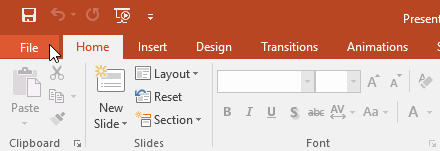
- Select New on the left side of the window, then click Blank Presentation.
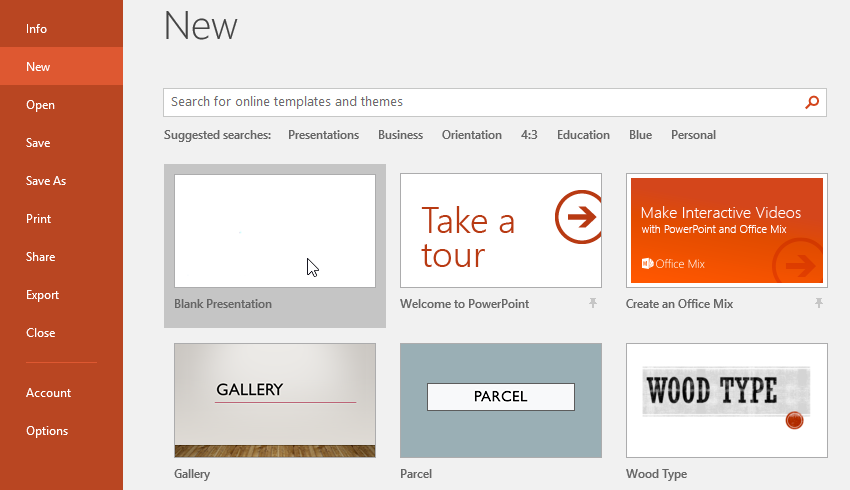
- A new presentation will appear.
To create a new presentation from a template:
A template is a predesigned presentation you can use to create a new slide show quickly. Templates often include custom formatting and designs, so they can save you a lot of time and effort when starting a new project.
- Click the File tab to access Backstage view, then select New.
- You can click a suggested search to find templates or use the search bar to find something more specific. In our example, we’ll search for the keyword chalkboard.
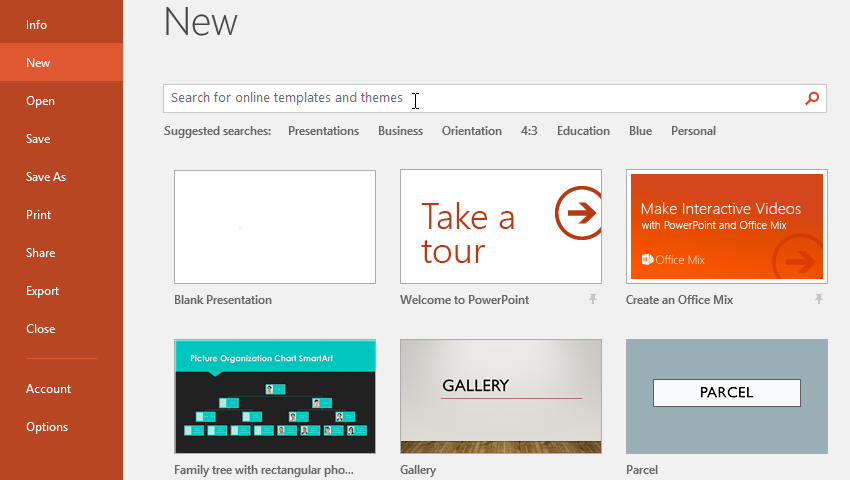
- Select a template to review it.
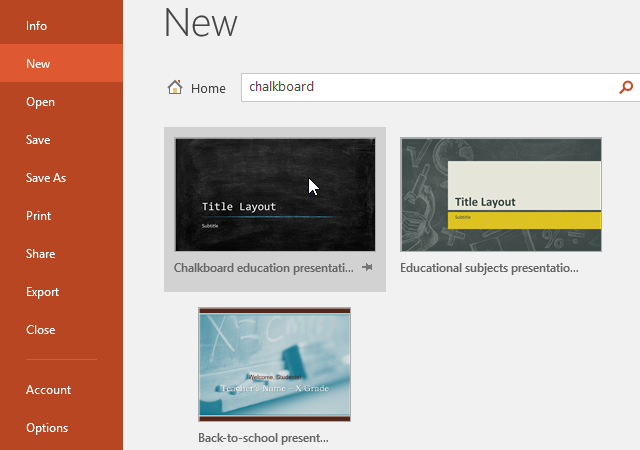
- A preview of the template will appear, along with additional information on how the template can be used.
- Click Create to use the selected template.
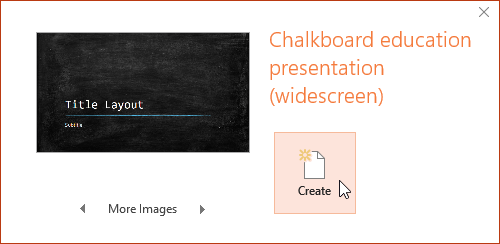
- A new presentation will appear with the selected template.
It’s important to note that not all templates are created by Microsoft. Many are created by third-party providers and even individual users, so some templates may work better than others.
To open an existing presentation:
In addition to creating new presentations, you’ll often need to open a presentation that was previously saved. To learn more about saving presentations, review our lesson on Saving Presentations.
- Select the File tab to go to Backstage view, then click Open.
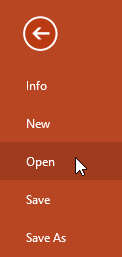
- Click Browse. You can also choose OneDrive to open files stored on your OneDrive.
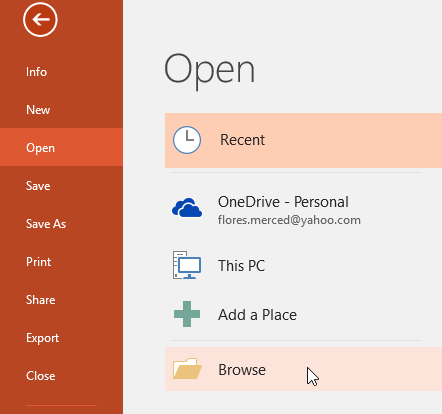
- The Open dialog box will appear. Locate and select your presentation, then click Open.
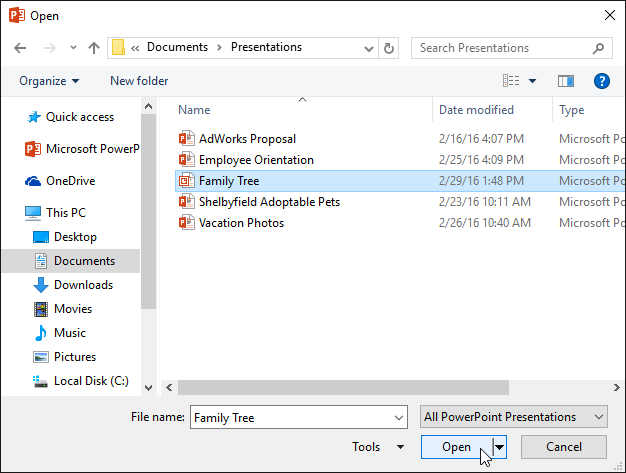
Most features in Microsoft Office, including PowerPoint, are geared toward saving and sharing documents online. This is done with OneDrive, which is an online storage space for your documents and files. If you want to use OneDrive, make sure you’re signed in to PowerPoint with your Microsoft account. Review our lesson on Understanding OneDrive to learn more.
To pin a presentation:
If you frequently work with the same presentation, you can pin it to Backstage view for easy access.
- Select the File tab to go to Backstage view, then click Open. Your Recent Presentations will appear.
- Hover the mouse over the presentation you want to pin, then click the pushpin icon.
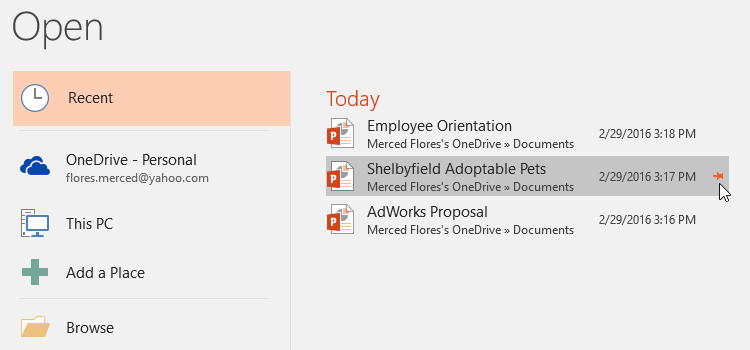
- The presentation will stay in the Recent presentations list until it is unpinned. To unpin a presentation, click the pushpin icon again.
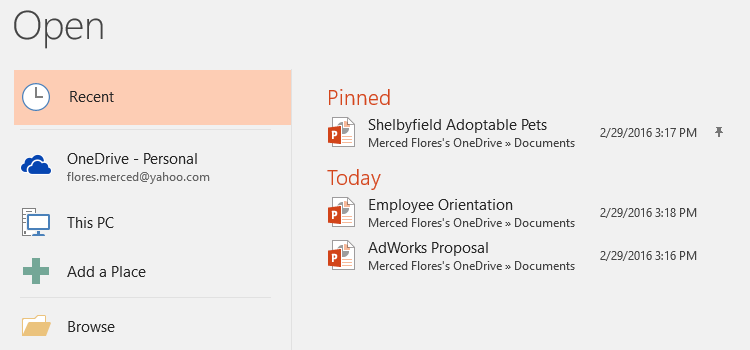
Compatibility Mode
Sometimes you may need to work with presentations that were created in earlier versions of PowerPoint, like PowerPoint 2003 or PowerPoint 2000. When you open these types of presentations, they will appear in Compatibility Mode.
Compatibility Mode disables certain features, so you’ll only be able to access commands found in the program that was used to create the presentation. For example, if you open a presentation created in PowerPoint 2003, you can only use tabs and commands found in PowerPoint 2003.
In the image below, you can see at the top of the window that the presentation is in Compatibility Mode. This will disable some current PowerPoint features, including newer types of slide transitions.
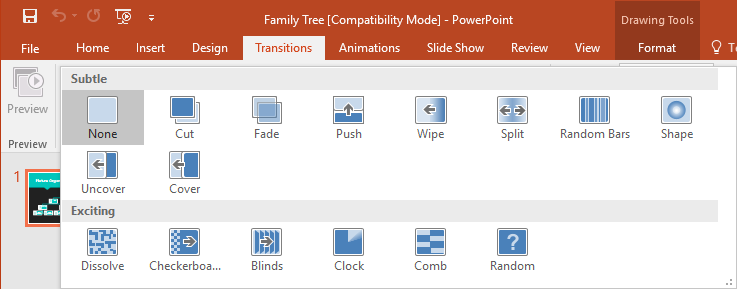
To exit Compatibility Mode, you’ll need to convert the presentation to the current version type. However, if you’re collaborating with others who only have access to an earlier version of PowerPoint, it’s best to leave the presentation in Compatibility Mode so the format will not change.
You can review this support page from Microsoft to learn more about which features are disabled in Compatibility Mode.
To convert a presentation:
If you want access to the newer features, you can convert the presentation to the current file format.
Note that converting a file may cause some changes to the original layout of the presentation.
- Click the File tab to access Backstage view.
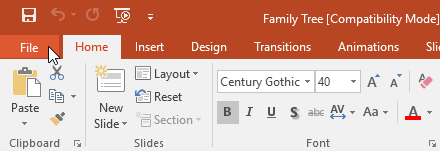
- Locate and select the Convert command.
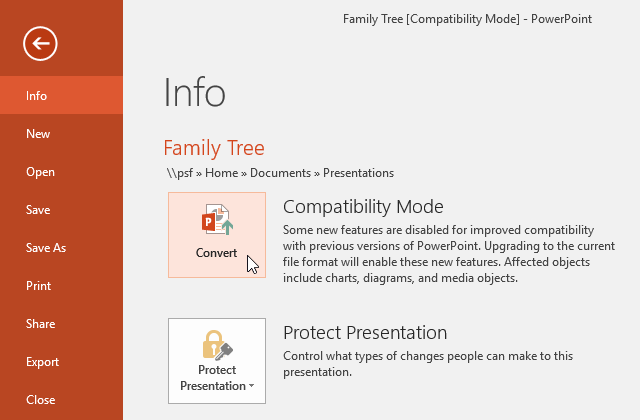
- The Save As dialog box will appear. Select the location where you want to save the presentation, enter a file name, and click Save.
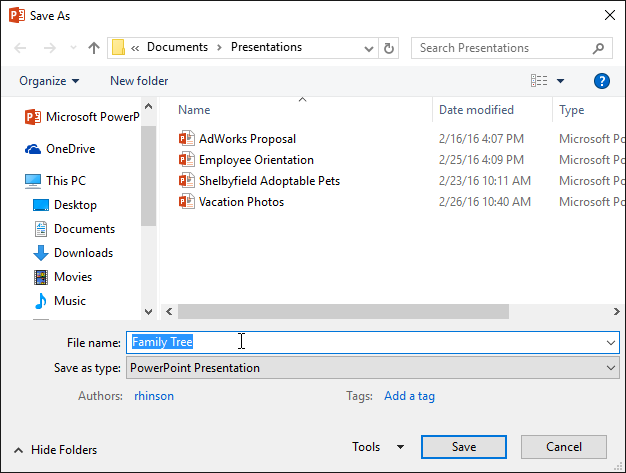
- The presentation will be converted to the newest file type.
Challenge!
- Open our practice presentation.
- Notice that the presentation opens in Compatibility Mode. Convert it to the current file format. If a dialog box appears asking if you would like to close and reopen the file in order to see the new features, choose Yes.
- In Backstage view, pin a file or folder.
<a href="https://t.me/SHALASUGAM" role="button">
JOIN OUR TELEGRAM
</a>
<a href="https://shalasugam.com/join-whatsapp-group/" role="button">
JOIN OUR WHATSAPP GROUPS
</a>
<!--more Continue reading-->
<nav itemscope="itemscope" itemtype="http://schema.org/SiteNavigationElement" data-toggle-icon="<i aria-hidden="true" tabindex="0" class="fas fa-align-justify"></i>" data-close-icon="<i aria-hidden="true" tabindex="0" class="far fa-window-close"></i>" data-full-width="yes"><ul id="menu-1-29801b11"><li id="menu-item-170"><a href="https://shalasugam.com/" itemprop="url" itemprop="url" itemprop="url" class = "hfe-menu-item">HOME</a></li>
Share on facebook
Facebook
Share on twitter
Twitter
Share on linkedin
LinkedIn
Share on whatsapp
WhatsApp
Share on telegram
Telegram

