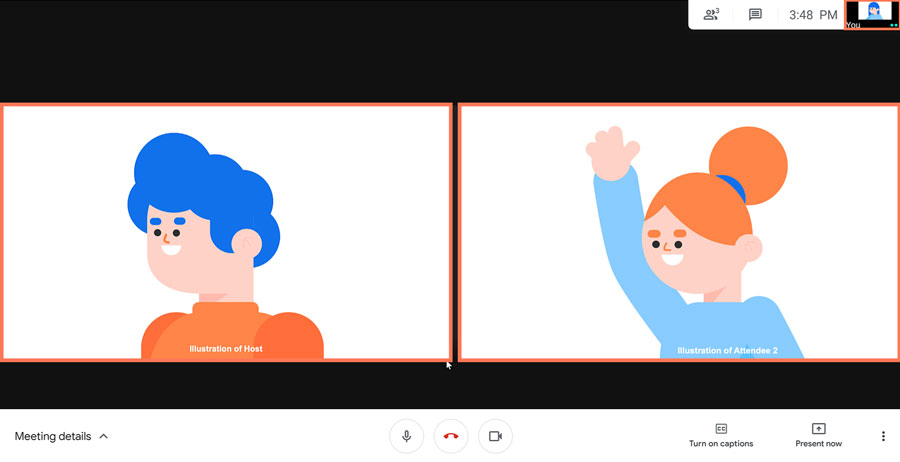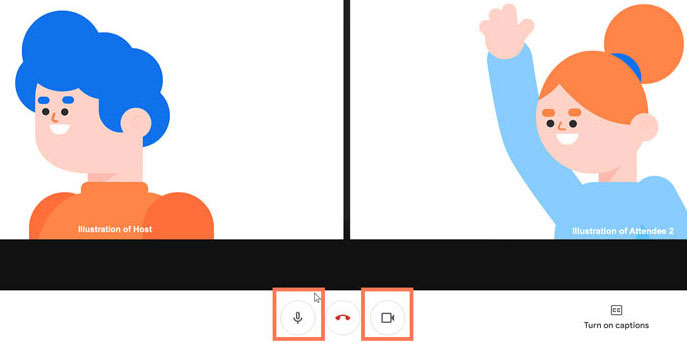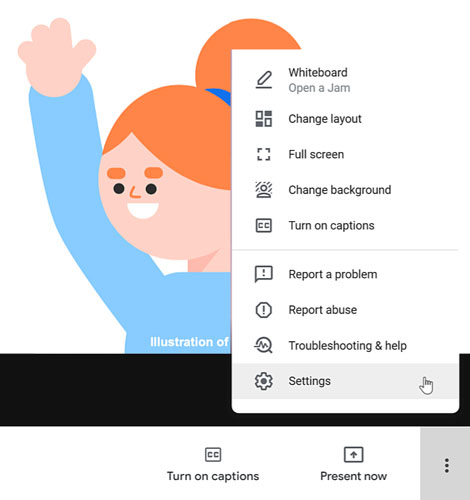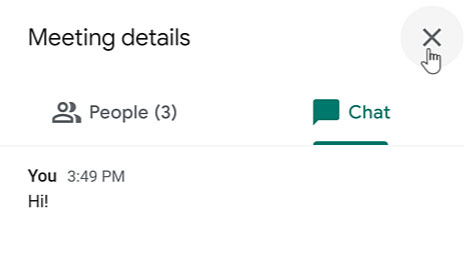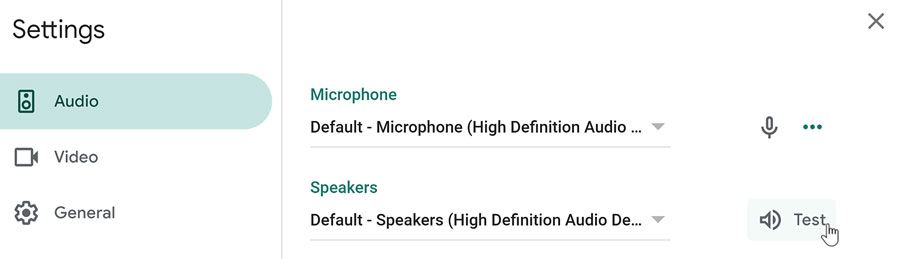How to Be a Digital Teacher
This is Totaly free course will teach you all the required skills needed when designing and developing A Website, Application and MS Office and Internet Access.</p>
<a href="https://shalasugam.com/online-free-course-by-shala-sugam/" role="button">
Start your Free trial
</a>
<h3>
Who is it for?
</h3>
<p>The course is aimed at anyone who wants to work as digital person like teachers, students, competitors and others.
<img width="1" height="1" src="https://shalasugam.com/wp-content/uploads/2021/05/main-illustration.svg" alt="" loading="lazy" />
<a href="https://shalasugam.com/how-to-join-google-meeting/" rel="nofollow" google="">
<svg xmlns="http://www.w3.org/2000/svg" xmlns:xlink="http://www.w3.org/1999/xlink" width="256px" height="297px" viewBox="0 0 256 297" preserveAspectRatio="xMidYMid"><defs><linearGradient x1="26.0700788%" y1="68.0422365%" x2="74.9491057%" y2="19.2791755%" id="linearGradient-1"><stop stop-color="#058B7E" offset="0%"></stop><stop stop-color="#058D80" offset="0%"></stop><stop stop-color="#058D7F" offset="100%"></stop></linearGradient><path d="M127.682686,0 C57.1657481,0 0,55.7909333 0,124.612267 C0,193.433916 57.1657481,249.224533 127.682686,249.224533 L127.954173,296.138272 C193.56002,258.867516 255.954173,209.119447 255.954173,124.612267 C255.954173,55.7909333 198.199941,0 127.682686,0 Z" id="path-2"></path><filter x="-0.4%" y="-0.3%" width="100.8%" height="100.7%" filterUnits="objectBoundingBox" id="filter-3"></filter><path d="M127.682686,0 C57.1657481,0 0,55.7909333 0,124.612267 C0,193.433916 57.1657481,249.224533 127.682686,249.224533 L127.954173,296.138272 C193.56002,258.867516 255.954173,209.119447 255.954173,124.612267 C255.954173,55.7909333 198.199941,0 127.682686,0 Z" id="path-4"></path><filter x="-0.4%" y="-0.3%" width="100.8%" height="100.7%" filterUnits="objectBoundingBox" id="filter-5"></filter><path d="M127.682686,0 C57.1657481,0 0,55.7909333 0,124.612267 C0,193.433916 57.1657481,249.224533 127.682686,249.224533 L127.954173,296.138272 C193.56002,258.867516 255.954173,209.119447 255.954173,124.612267 C255.954173,55.7909333 198.199941,0 127.682686,0 Z" id="path-6"></path><linearGradient x1="30.0482935%" y1="27.302306%" x2="81.9404293%" y2="84.6402399%" id="linearGradient-8"><stop stop-color="#000000" offset="0%"></stop><stop stop-color="#D8D8D8" stop-opacity="0" offset="100%"></stop></linearGradient><path d="M55.5801916,128.105402 L55.5801916,162.34398 C55.5801916,171.382993 62.9757472,178.778548 72.0147595,178.778548 L157.030779,178.778548 C166.069792,178.778548 173.465347,171.382993 173.465347,162.34398 L173.465347,140.721146 L207.124606,174.380405 L207.124606,128.105402 L55.5801916,128.105402 Z" id="path-9"></path><filter x="-1.0%" y="-3.0%" width="102.6%" height="111.8%" filterUnits="objectBoundingBox" id="filter-10"></filter></defs><g><path d="M127.682686,0 C57.1657481,0 0,55.7909333 0,124.612267 C0,193.433916 57.1657481,249.224533 127.682686,249.224533 L127.954173,296.138272 C193.56002,258.867516 255.954173,209.119447 255.954173,124.612267 C255.954173,55.7909333 198.199941,0 127.682686,0 Z" fill="url(#linearGradient-1)"></path><g fill="black" fill-opacity="1"><use filter="url(#filter-3)" xlink:href="#path-2"></use></g><g fill="black" fill-opacity="1"><use filter="url(#filter-5)" xlink:href="#path-4"></use></g><g><mask id="mask-7" fill="white"><use xlink:href="#path-6"></use></mask><g></g><polygon fill-opacity="0.21" fill="url(#linearGradient-8)" mask="url(#mask-7)" points="58.3180642 168.559565 167.355101 281.283951 311.894914 175.618212 207.440593 81.6987654 185.106647 119.970765"></polygon></g><g><use fill="black" fill-opacity="1" filter="url(#filter-10)" xlink:href="#path-9"></use><use fill="#F6F6F6" fill-rule="evenodd" xlink:href="#path-9"></use></g><path d="M207.124638,128.105402 L207.124638,81.6989235 L173.465379,115.28644 L173.465379,93.8668247 C173.465379,84.8274963 166.069823,77.4322568 157.030811,77.4322568 L72.0147911,77.4322568 C62.9757788,77.4322568 55.5802232,84.8274963 55.5802232,93.8668247 L55.5802232,128.105402 L207.124638,128.105402 Z" fill="#E2E2E2"></path></g></svg> </a>
<h3>
<a href="https://shalasugam.com/how-to-join-google-meeting/" rel="nofollow" google="">HOW TO JOIN GOOGLE MEET</a>
</h3>
When you can't meet in-person, video chatting is a great option. To virtually connect face-to-face, you can use the video calling app: Google Meet. Joining a Google Meet video call is easy to do and all you'll need is a link or code. In this desktop lesson, we will walk you through how to join a meeting and show you the basics of a video call.
<a href="https://shalasugam.com/how-to-present-meeting-using-google-slide/">
<svg xmlns="http://www.w3.org/2000/svg" xmlns:xlink="http://www.w3.org/1999/xlink" width="256px" height="297px" viewBox="0 0 256 297" preserveAspectRatio="xMidYMid"><defs><linearGradient x1="26.0700788%" y1="68.0422365%" x2="74.9491057%" y2="19.2791755%" id="linearGradient-1"><stop stop-color="#058B7E" offset="0%"></stop><stop stop-color="#058D80" offset="0%"></stop><stop stop-color="#058D7F" offset="100%"></stop></linearGradient><path d="M127.682686,0 C57.1657481,0 0,55.7909333 0,124.612267 C0,193.433916 57.1657481,249.224533 127.682686,249.224533 L127.954173,296.138272 C193.56002,258.867516 255.954173,209.119447 255.954173,124.612267 C255.954173,55.7909333 198.199941,0 127.682686,0 Z" id="path-2"></path><filter x="-0.4%" y="-0.3%" width="100.8%" height="100.7%" filterUnits="objectBoundingBox" id="filter-3"></filter><path d="M127.682686,0 C57.1657481,0 0,55.7909333 0,124.612267 C0,193.433916 57.1657481,249.224533 127.682686,249.224533 L127.954173,296.138272 C193.56002,258.867516 255.954173,209.119447 255.954173,124.612267 C255.954173,55.7909333 198.199941,0 127.682686,0 Z" id="path-4"></path><filter x="-0.4%" y="-0.3%" width="100.8%" height="100.7%" filterUnits="objectBoundingBox" id="filter-5"></filter><path d="M127.682686,0 C57.1657481,0 0,55.7909333 0,124.612267 C0,193.433916 57.1657481,249.224533 127.682686,249.224533 L127.954173,296.138272 C193.56002,258.867516 255.954173,209.119447 255.954173,124.612267 C255.954173,55.7909333 198.199941,0 127.682686,0 Z" id="path-6"></path><linearGradient x1="30.0482935%" y1="27.302306%" x2="81.9404293%" y2="84.6402399%" id="linearGradient-8"><stop stop-color="#000000" offset="0%"></stop><stop stop-color="#D8D8D8" stop-opacity="0" offset="100%"></stop></linearGradient><path d="M55.5801916,128.105402 L55.5801916,162.34398 C55.5801916,171.382993 62.9757472,178.778548 72.0147595,178.778548 L157.030779,178.778548 C166.069792,178.778548 173.465347,171.382993 173.465347,162.34398 L173.465347,140.721146 L207.124606,174.380405 L207.124606,128.105402 L55.5801916,128.105402 Z" id="path-9"></path><filter x="-1.0%" y="-3.0%" width="102.6%" height="111.8%" filterUnits="objectBoundingBox" id="filter-10"></filter></defs><g><path d="M127.682686,0 C57.1657481,0 0,55.7909333 0,124.612267 C0,193.433916 57.1657481,249.224533 127.682686,249.224533 L127.954173,296.138272 C193.56002,258.867516 255.954173,209.119447 255.954173,124.612267 C255.954173,55.7909333 198.199941,0 127.682686,0 Z" fill="url(#linearGradient-1)"></path><g fill="black" fill-opacity="1"><use filter="url(#filter-3)" xlink:href="#path-2"></use></g><g fill="black" fill-opacity="1"><use filter="url(#filter-5)" xlink:href="#path-4"></use></g><g><mask id="mask-7" fill="white"><use xlink:href="#path-6"></use></mask><g></g><polygon fill-opacity="0.21" fill="url(#linearGradient-8)" mask="url(#mask-7)" points="58.3180642 168.559565 167.355101 281.283951 311.894914 175.618212 207.440593 81.6987654 185.106647 119.970765"></polygon></g><g><use fill="black" fill-opacity="1" filter="url(#filter-10)" xlink:href="#path-9"></use><use fill="#F6F6F6" fill-rule="evenodd" xlink:href="#path-9"></use></g><path d="M207.124638,128.105402 L207.124638,81.6989235 L173.465379,115.28644 L173.465379,93.8668247 C173.465379,84.8274963 166.069823,77.4322568 157.030811,77.4322568 L72.0147911,77.4322568 C62.9757788,77.4322568 55.5802232,84.8274963 55.5802232,93.8668247 L55.5802232,128.105402 L207.124638,128.105402 Z" fill="#E2E2E2"></path></g></svg> </a>
<h3>
<a href="https://shalasugam.com/how-to-present-meeting-using-google-slide/">HOW TO PRESENT GOOGLE MEET USING GOOGLE SLIDE</a>
</h3>
Presenting during a video conference is a little bit different than presenting in-person. For a video conference, you need to know how to use the video app's interface so you can take charge of the meeting when it is time for you to present. To help you, we've put together a Google Meet lesson that teaches you how to present using Google Slides.
<a href="https://shalasugam.com/how-to-host-google-meeting/">
<svg xmlns="http://www.w3.org/2000/svg" xmlns:xlink="http://www.w3.org/1999/xlink" width="256px" height="297px" viewBox="0 0 256 297" preserveAspectRatio="xMidYMid"><defs><linearGradient x1="26.0700788%" y1="68.0422365%" x2="74.9491057%" y2="19.2791755%" id="linearGradient-1"><stop stop-color="#058B7E" offset="0%"></stop><stop stop-color="#058D80" offset="0%"></stop><stop stop-color="#058D7F" offset="100%"></stop></linearGradient><path d="M127.682686,0 C57.1657481,0 0,55.7909333 0,124.612267 C0,193.433916 57.1657481,249.224533 127.682686,249.224533 L127.954173,296.138272 C193.56002,258.867516 255.954173,209.119447 255.954173,124.612267 C255.954173,55.7909333 198.199941,0 127.682686,0 Z" id="path-2"></path><filter x="-0.4%" y="-0.3%" width="100.8%" height="100.7%" filterUnits="objectBoundingBox" id="filter-3"></filter><path d="M127.682686,0 C57.1657481,0 0,55.7909333 0,124.612267 C0,193.433916 57.1657481,249.224533 127.682686,249.224533 L127.954173,296.138272 C193.56002,258.867516 255.954173,209.119447 255.954173,124.612267 C255.954173,55.7909333 198.199941,0 127.682686,0 Z" id="path-4"></path><filter x="-0.4%" y="-0.3%" width="100.8%" height="100.7%" filterUnits="objectBoundingBox" id="filter-5"></filter><path d="M127.682686,0 C57.1657481,0 0,55.7909333 0,124.612267 C0,193.433916 57.1657481,249.224533 127.682686,249.224533 L127.954173,296.138272 C193.56002,258.867516 255.954173,209.119447 255.954173,124.612267 C255.954173,55.7909333 198.199941,0 127.682686,0 Z" id="path-6"></path><linearGradient x1="30.0482935%" y1="27.302306%" x2="81.9404293%" y2="84.6402399%" id="linearGradient-8"><stop stop-color="#000000" offset="0%"></stop><stop stop-color="#D8D8D8" stop-opacity="0" offset="100%"></stop></linearGradient><path d="M55.5801916,128.105402 L55.5801916,162.34398 C55.5801916,171.382993 62.9757472,178.778548 72.0147595,178.778548 L157.030779,178.778548 C166.069792,178.778548 173.465347,171.382993 173.465347,162.34398 L173.465347,140.721146 L207.124606,174.380405 L207.124606,128.105402 L55.5801916,128.105402 Z" id="path-9"></path><filter x="-1.0%" y="-3.0%" width="102.6%" height="111.8%" filterUnits="objectBoundingBox" id="filter-10"></filter></defs><g><path d="M127.682686,0 C57.1657481,0 0,55.7909333 0,124.612267 C0,193.433916 57.1657481,249.224533 127.682686,249.224533 L127.954173,296.138272 C193.56002,258.867516 255.954173,209.119447 255.954173,124.612267 C255.954173,55.7909333 198.199941,0 127.682686,0 Z" fill="url(#linearGradient-1)"></path><g fill="black" fill-opacity="1"><use filter="url(#filter-3)" xlink:href="#path-2"></use></g><g fill="black" fill-opacity="1"><use filter="url(#filter-5)" xlink:href="#path-4"></use></g><g><mask id="mask-7" fill="white"><use xlink:href="#path-6"></use></mask><g></g><polygon fill-opacity="0.21" fill="url(#linearGradient-8)" mask="url(#mask-7)" points="58.3180642 168.559565 167.355101 281.283951 311.894914 175.618212 207.440593 81.6987654 185.106647 119.970765"></polygon></g><g><use fill="black" fill-opacity="1" filter="url(#filter-10)" xlink:href="#path-9"></use><use fill="#F6F6F6" fill-rule="evenodd" xlink:href="#path-9"></use></g><path d="M207.124638,128.105402 L207.124638,81.6989235 L173.465379,115.28644 L173.465379,93.8668247 C173.465379,84.8274963 166.069823,77.4322568 157.030811,77.4322568 L72.0147911,77.4322568 C62.9757788,77.4322568 55.5802232,84.8274963 55.5802232,93.8668247 L55.5802232,128.105402 L207.124638,128.105402 Z" fill="#E2E2E2"></path></g></svg> </a>
<h3>
<a href="https://shalasugam.com/how-to-host-google-meeting/">How to Host a Meeting</a>
</h3>
Whether you want to talk with friends or conduct a business meeting, you can use Google Meet as a practical alternative to meeting in-person. Google Meet lets you plan a virtual meeting ahead of time or start a spur of the moment video chat. To help you host a video call, we've put together a lesson that teaches you how to set up and carry out a meeting.
<a href="https://shalasugam.com/google-meet-with-mobile-app/">
<svg xmlns="http://www.w3.org/2000/svg" xmlns:xlink="http://www.w3.org/1999/xlink" width="256px" height="297px" viewBox="0 0 256 297" preserveAspectRatio="xMidYMid"><defs><linearGradient x1="26.0700788%" y1="68.0422365%" x2="74.9491057%" y2="19.2791755%" id="linearGradient-1"><stop stop-color="#058B7E" offset="0%"></stop><stop stop-color="#058D80" offset="0%"></stop><stop stop-color="#058D7F" offset="100%"></stop></linearGradient><path d="M127.682686,0 C57.1657481,0 0,55.7909333 0,124.612267 C0,193.433916 57.1657481,249.224533 127.682686,249.224533 L127.954173,296.138272 C193.56002,258.867516 255.954173,209.119447 255.954173,124.612267 C255.954173,55.7909333 198.199941,0 127.682686,0 Z" id="path-2"></path><filter x="-0.4%" y="-0.3%" width="100.8%" height="100.7%" filterUnits="objectBoundingBox" id="filter-3"></filter><path d="M127.682686,0 C57.1657481,0 0,55.7909333 0,124.612267 C0,193.433916 57.1657481,249.224533 127.682686,249.224533 L127.954173,296.138272 C193.56002,258.867516 255.954173,209.119447 255.954173,124.612267 C255.954173,55.7909333 198.199941,0 127.682686,0 Z" id="path-4"></path><filter x="-0.4%" y="-0.3%" width="100.8%" height="100.7%" filterUnits="objectBoundingBox" id="filter-5"></filter><path d="M127.682686,0 C57.1657481,0 0,55.7909333 0,124.612267 C0,193.433916 57.1657481,249.224533 127.682686,249.224533 L127.954173,296.138272 C193.56002,258.867516 255.954173,209.119447 255.954173,124.612267 C255.954173,55.7909333 198.199941,0 127.682686,0 Z" id="path-6"></path><linearGradient x1="30.0482935%" y1="27.302306%" x2="81.9404293%" y2="84.6402399%" id="linearGradient-8"><stop stop-color="#000000" offset="0%"></stop><stop stop-color="#D8D8D8" stop-opacity="0" offset="100%"></stop></linearGradient><path d="M55.5801916,128.105402 L55.5801916,162.34398 C55.5801916,171.382993 62.9757472,178.778548 72.0147595,178.778548 L157.030779,178.778548 C166.069792,178.778548 173.465347,171.382993 173.465347,162.34398 L173.465347,140.721146 L207.124606,174.380405 L207.124606,128.105402 L55.5801916,128.105402 Z" id="path-9"></path><filter x="-1.0%" y="-3.0%" width="102.6%" height="111.8%" filterUnits="objectBoundingBox" id="filter-10"></filter></defs><g><path d="M127.682686,0 C57.1657481,0 0,55.7909333 0,124.612267 C0,193.433916 57.1657481,249.224533 127.682686,249.224533 L127.954173,296.138272 C193.56002,258.867516 255.954173,209.119447 255.954173,124.612267 C255.954173,55.7909333 198.199941,0 127.682686,0 Z" fill="url(#linearGradient-1)"></path><g fill="black" fill-opacity="1"><use filter="url(#filter-3)" xlink:href="#path-2"></use></g><g fill="black" fill-opacity="1"><use filter="url(#filter-5)" xlink:href="#path-4"></use></g><g><mask id="mask-7" fill="white"><use xlink:href="#path-6"></use></mask><g></g><polygon fill-opacity="0.21" fill="url(#linearGradient-8)" mask="url(#mask-7)" points="58.3180642 168.559565 167.355101 281.283951 311.894914 175.618212 207.440593 81.6987654 185.106647 119.970765"></polygon></g><g><use fill="black" fill-opacity="1" filter="url(#filter-10)" xlink:href="#path-9"></use><use fill="#F6F6F6" fill-rule="evenodd" xlink:href="#path-9"></use></g><path d="M207.124638,128.105402 L207.124638,81.6989235 L173.465379,115.28644 L173.465379,93.8668247 C173.465379,84.8274963 166.069823,77.4322568 157.030811,77.4322568 L72.0147911,77.4322568 C62.9757788,77.4322568 55.5802232,84.8274963 55.5802232,93.8668247 L55.5802232,128.105402 L207.124638,128.105402 Z" fill="#E2E2E2"></path></g></svg> </a>
<h3>
<a href="https://shalasugam.com/google-meet-with-mobile-app/">HOW TO GOOGLE MEET WITH MOBILE APP</a>
</h3>
Most of us have our smartphone or tablet nearby to talk to coworkers, family members, and friends. Instead of calling or emailing, you can virtually connect face-to-face with a simple video call. In this lesson, we'll teach you how to video chat using the Google Meet mobile app.
<h3>GOOGLE MEET TRAINING</h3>
<header></header><header><h1>Google Meet - How to Join a Meeting</h1><img id="header-img" src="https://media.gcflearnfree.org/assets/edu-gcfglobal-site/images/city-aqua2.svg" alt="" /></p><header>Google Meet : How to Join a Meeting</header><p><a href="https://shalasugam.com/wp-content/uploads/2021/05/PNG-File.png"><img src="https://shalasugam.com/wp-content/uploads/2021/05/PNG-File-300x190.png" alt="" width="300" height="190" /></a></p></header><h1>Google Meet: How to Join a Meeting</h1><p>601bf80d4136932698f4bda8<br />601bfd264136932698f4bda9</p><h4 tabindex="0" aria-label="Lesson Divider Lesson 1: How to Join a Meeting">Lesson 1: How to Join a Meeting</h4><h3 style="text-align: center;">How to join a meeting</h3><p style="text-align: center;">When you can't meet in-person, video chatting is a great option. To virtually connect face-to-face, you can use the video calling app: Google Meet. Joining a Google Meet video call is easy to do and all you'll need is a link or code. In this desktop lesson, we will walk you through how to join a meeting and show you the basics of a video call.</p><p style="text-align: center;">Watch the video below to learn how to join a meeting and the basics of a video call.</p><p style="text-align: center;">In our example, we are using Chrome as our web browser, but you can use the one that you'd prefer since Google Meet works with most web browsers.</p><h4 style="text-align: center;">To enter the meeting by email invitation:</h4><ol style="text-align: center;"><li>First, log in using your Google account. <img style="width: 399px; height: 401.05px;" title="logging in using a Google account" src="https://media.gcflearnfree.org/content/601bfd264136932698f4bda9_02_04_2021/google_meet_log_in.jpg" alt="logging in using a Google account" width="399" height="401.04999999999995" /></li><li>Next, you'll need to navigate to your <strong>Gmail</strong> Inbox and open the Google Meet email invitation. <img title="opening the email invitation" src="https://media.gcflearnfree.org/content/601bfd264136932698f4bda9_02_04_2021/google_meet_open_email.jpg" alt="opening the email invitation" /></li><li>From the email invitation, click the link to the Google Meet.<img style="width: 605px; height: 407.333px;" title="clicking the Google Meet link" src="https://media.gcflearnfree.org/content/601bfd264136932698f4bda9_02_04_2021/google_meet_email_link.jpg" alt="clicking the Google Meet link" width="605" height="407.333" /></li><li>Some pop-ups may occur if you haven't approved the use of your microphone, camera, and notifications. Click <strong>Allow</strong> for these pop-ups.<img title="allowing the microphone and camera" src="https://media.gcflearnfree.org/content/601bfd264136932698f4bda9_02_04_2021/google_meet_allow_notifications.jpg" alt="allowing the microphone and camera" /></li><li>Before entering the meeting, you can decide the settings you want to use. You can choose to join the meeting with your microphone and camera on or off by clicking their icons. Turning your microphone off is a way to mute yourself right at the start of the meeting while turning your camera off is a way to make sure no one can see you. You can always change these options inside the video call too.<img title="showing the microphone and camera icons" src="https://media.gcflearnfree.org/content/601bfd264136932698f4bda9_02_04_2021/google_meet_microphone.jpg" alt="showing the microphone and camera icons" /></li><li>Now that you have your settings ready, click <strong>Ask to join</strong>.<img style="width: 306px; height: 157.133px;" title="clicking Ask to join" src="https://media.gcflearnfree.org/content/601bfd264136932698f4bda9_02_04_2021/google_meet_asktojoin2.jpg" alt="clicking Ask to join" width="306" height="157.133" /></li></ol><p style="text-align: center;">If you received a <strong>Google Calendar</strong> invite instead of a email invitation, click the event to see more information. Then, click the <strong>Join with Google Meet</strong> button.
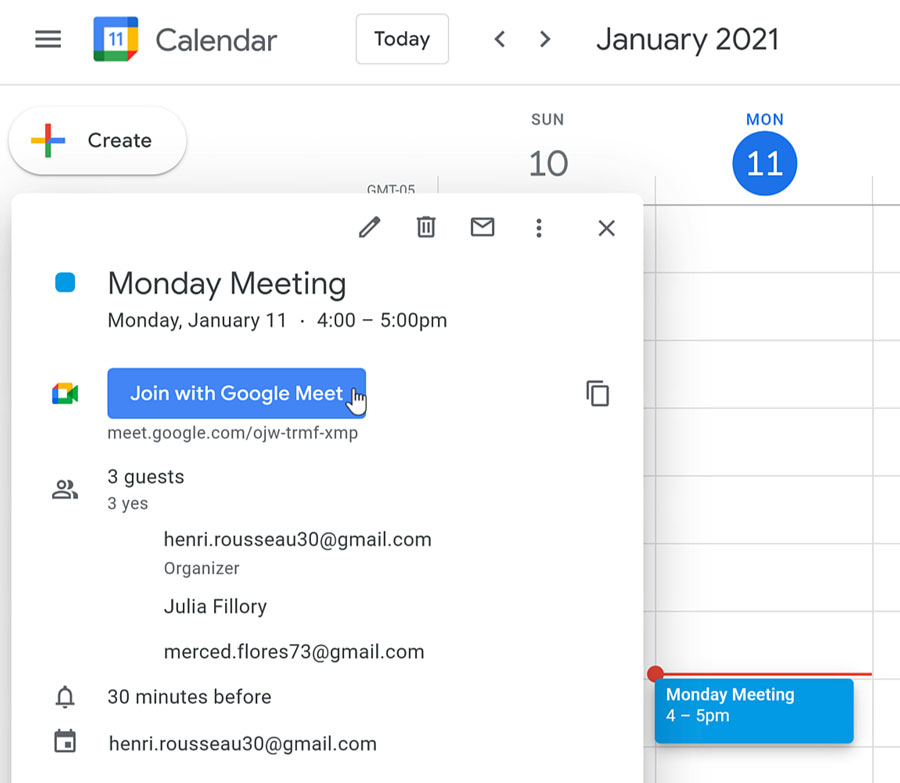
To navigate the call:
- Once you’ve joined the video call, you’ll see your video tile as well as the video tiles of the people you are video chatting with on your desktop screen.

- To see the bottom toolbar, you may need to move your mouse. There you can turn on or off your microphone or camera at any time just by clicking on or off their icons.

- On the bottom toolbar, click the three dots icon. A pop-up menu appears showing more features. We’ll talk more about Settings later in this lesson.

- In the top-right corner, there’s a smaller toolbar. You can see written messages by clicking the message icon.

To send a written message:
- Click the message icon located at the top-right of your screen.

- You can type your message in the field then click the right-arrow button to have it sent to everyone in the video chat. You can also read and respond to messages from those in the call here too.

- To close out of the video call messaging, click the X.

To open Settings:
- Looking at the bottom toolbar, click the three dots icon followed by Settings.

- Within Settings, you can make changes to your Audio and Video to make sure you have the correct equipment selected.
- Within Audio, you can Test your Speakers to make sure they are working properly. The settings are helpful if you find yourself unable to hear who you are talking to or they say that they can’t hear or see you.

- To close out of Settings, click the X.
To end the video call:
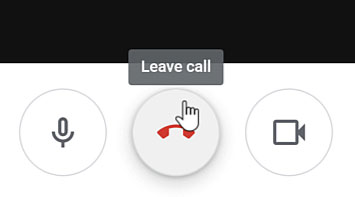
Move your mouse to have the bottom toolbar appear. Then, when you’re ready to end the video call, click the red Leave call icon.
<h3>our teaching team</h3>
<img width="150" height="150" src="https://shalasugam.com/wp-content/uploads/2021/03/BALDEV-e1616250695880-150x150.jpeg" alt="" loading="lazy" srcset="https://i0.wp.com/shalasugam.com/wp-content/uploads/2021/03/BALDEV-e1616250695880.jpeg?resize=150%2C150&ssl=1 150w, https://i0.wp.com/shalasugam.com/wp-content/uploads/2021/03/BALDEV-e1616250695880.jpeg?zoom=2&resize=150%2C150&ssl=1 300w, https://i0.wp.com/shalasugam.com/wp-content/uploads/2021/03/BALDEV-e1616250695880.jpeg?zoom=3&resize=150%2C150&ssl=1 450w" sizes="(max-width: 150px) 100vw, 150px" />
<h2>Baldev Chaudhary</h2>
<h2>freelancer Expert</h2>
<p>A strict teacher that has been teaching since the age of 16. Chaudhary won't give you any slack, so you will have to do the very best work you've done in your life.</p>
<a target="_blank" rel="noopener">
Facebook-f
</a>
<a target="_blank" rel="noopener">
Twitter
</a>
<a target="_blank" rel="noopener">
Linkedin
</a>
<img width="150" height="150" src="https://shalasugam.com/wp-content/uploads/2021/03/K-L-SEN-e1616168372369-150x150.jpeg" alt="" loading="lazy" srcset="https://i0.wp.com/shalasugam.com/wp-content/uploads/2021/03/K-L-SEN-e1616168372369.jpeg?resize=150%2C150&ssl=1 150w, https://i0.wp.com/shalasugam.com/wp-content/uploads/2021/03/K-L-SEN-e1616168372369.jpeg?zoom=2&resize=150%2C150&ssl=1 300w, https://i0.wp.com/shalasugam.com/wp-content/uploads/2021/03/K-L-SEN-e1616168372369.jpeg?zoom=3&resize=150%2C150&ssl=1 450w" sizes="(max-width: 150px) 100vw, 150px" />
<h2>K. L. SEN</h2>
<h2> Computer Science</h2>
<p>K. L. SEN has a Degree in both Computer Science and Design. His beginner course is a must see for any aspiring web professional who want to learn from the best.</p>
<a href="https://www.facebook.com/profile.php?id=100030171083523" target="_blank" rel="noopener">
Facebook-f
</a>
<a target="_blank" rel="noopener">
Twitter
</a>
<a target="_blank" rel="noopener">
Linkedin
</a>
<img width="162" height="165" src="https://shalasugam.com/wp-content/uploads/2021/05/teacher2.jpg" alt="" loading="lazy" />
<h2>Gaby Williams</h2>
<h2>AI Expert</h2>
<p>If there's someone who can explain anything, Gaby is the one. He teaches you not just how to do something, but why to do it this way and not the other.</p>
<a target="_blank" rel="noopener">
Facebook-f
</a>
<a target="_blank" rel="noopener">
Twitter
</a>
<a target="_blank" rel="noopener">
Linkedin
</a>
<h2>Learn from the very best</h2>
<p>Join our course and start building the most wanted career available today. We make sure every class is easily understood, and that all students reach the same level of expertise needed for today's hi-tech industry.</p>
<h3>
Working hours
</h3>
<p>Monday- friday 8:00-18:30 Hrs <br>(Phone until 17:30 Hrs)<br>Friday - 8:00-14:00
Saturday – Sunday : holiday
We are here
MERTA CITY, NAGAUR 341510 SHALA SUGAM <br>Phone:+91 9079977228 <br>Fax:+91 9079977228 <br>Email: shalasugam@gmail.com
<iframe frameborder="0" scrolling="no" marginheight="0" marginwidth="0" src="https://maps.google.com/maps?q=MERTA%20CITY%2C%20NAGAUR%2C%20RAJASTHAN%2C%20INDIA&t=m&z=10&output=embed&iwloc=near" title="MERTA CITY, NAGAUR, RAJASTHAN, INDIA" aria-label="MERTA CITY, NAGAUR, RAJASTHAN, INDIA"></iframe>
<a href="https://shalasugam.com/best-online-assessment-tools-for-teachers/"> <h2>
MAKE CHANGE IN YOURSELF BY
.
</h2>
</a>
<h2>Do you want to become a modern and creative teacher ?</h2>
<h2>क्या आप एक मॉडर्न और क्रिएटिव शिक्षक बनना चाहते हैं।</h2>
<h2>हमारे सोशल मिडिया ज्वाइन करने का लिंक नीचे दिया जा रहा हैं | 👇</h2>
<a href="https://t.me/SHALASUGAM" role="button">
FOR ALL JOIN OUR TELEGRAM
</a>
<a href="https://shalasugam.com/join-whatsapp-group/" role="button">
TEACHERS WHATSAPP GROUPS
</a>
<a href="https://chat.whatsapp.com/E3qrUAS6vTk6HKmTgPhGTD" role="button">
STUDENTS WHATSAPP GROUPS
</a>
<h2>हमारे YOUTUBE CHANNELS को ज्वाइन करने का लिंक नीचे दिया जा रहा हैं | 👇</h2>
<a href="https://www.youtube.com/channel/UCSXr_0qFpsF3OgUthnS75pA" role="button">
JOIN SHALA SUGAM CHANNEL
</a>
<a href="https://youtube.com/channel/UCSyHhgfxMtZfo-R7R6UlXXw" role="button">
JOIN SHIKSHA SUGAM CHANNEL
</a>
Share on facebook
Facebook
Share on twitter
Twitter
Share on linkedin
LinkedIn
Share on whatsapp
WhatsApp
Share on telegram
Telegram
<h2>COURSE को ज्वाइन करने के लिए यहाँ रजिस्ट्रेशन फॉर्म भरें 👇</h2>
<a href="https://shalasugam.com/online-free-course-by-shala-sugam/" role="button">
CLICK HERE FOR REGISTARTION
</a>
<nav itemscope="itemscope" itemtype="http://schema.org/SiteNavigationElement" data-toggle-icon="<i aria-hidden="true" tabindex="0" class="fas fa-align-justify"></i>" data-close-icon="<i aria-hidden="true" tabindex="0" class="far fa-window-close"></i>" data-full-width="yes"><ul id="menu-1-29801b11"><li id="menu-item-170"><a href="https://shalasugam.com/" itemprop="url" itemprop="url" class = "hfe-menu-item">HOME</a></li>
Share on facebook
Facebook
Share on twitter
Twitter
Share on linkedin
LinkedIn
Share on whatsapp
WhatsApp
Share on telegram
Telegram
Learn from the very best
Join our course and start building the most wanted career available today. We make sure every class is easily understood, and that all students reach the same level of expertise needed for today’s hi-tech industry.
Working hours
Monday- Thursday:8:00-18:30 Hrs
(Phone until 17:30 Hrs)
Friday – 8:00-14:00
We are here
Westfield London 2039-2041 Westfield
Phone:+44 20 8834 4688
Fax:+44 20 8859 6598
Email: info@collage.com